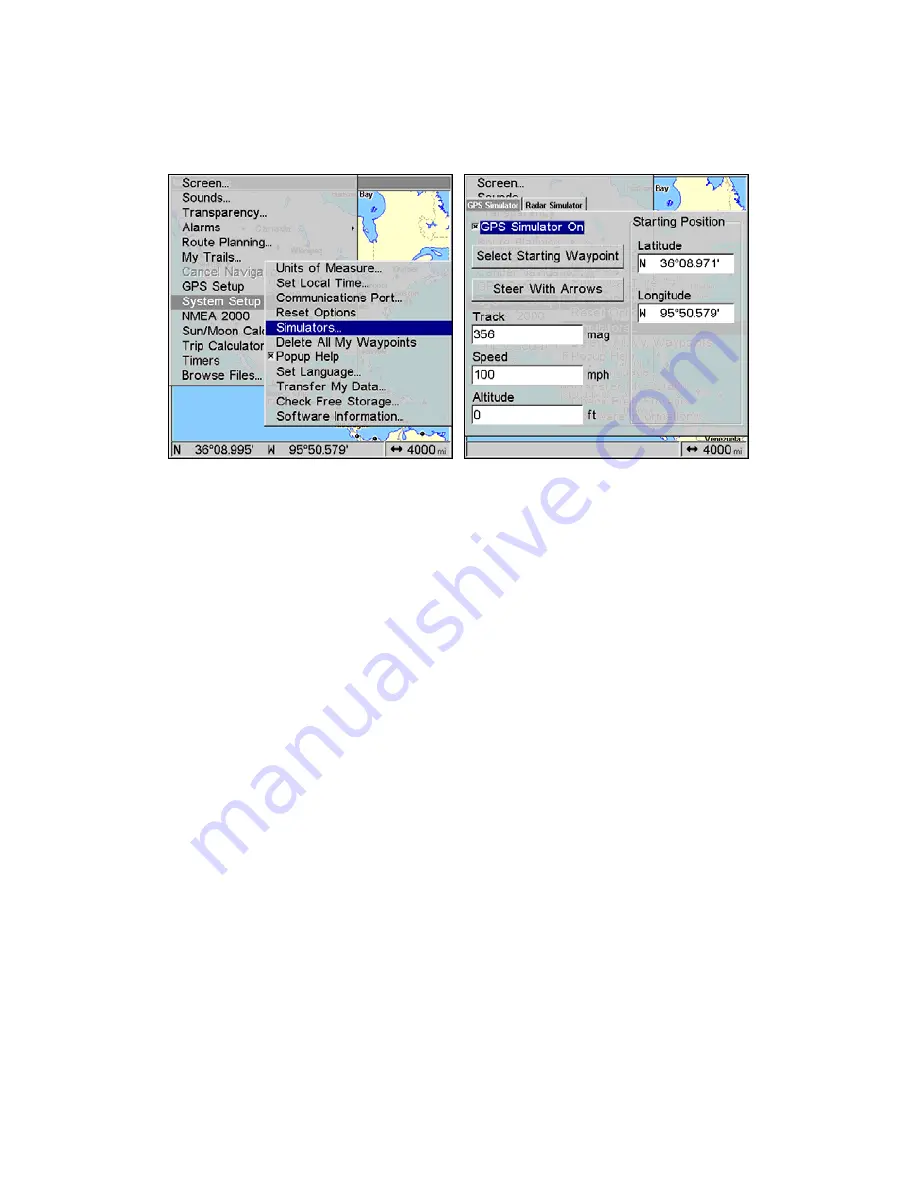
83
To turn on the GPS Simulator:
1. Press
MENU
|
MENU
, highlight
S
YSTEM
S
ETUP
and press
ENT
.
2. Select
S
IMULATORS
and press
ENT
.
The GPS Simulator menu.
The GPS Simulator page will appear. The page has dialog boxes that
allow you to change the Track, Speed, Altitude, Latitude and Longitude
of your simulation.
You can begin your simulation at a waypoint by using the Select Start-
ing Waypoint command or direct the simulation manually by using the
Steer with Arrows command, which will place Steer with Arrow boxes
on the main display.
Tip:
The Initialize GPS command offers another way to choose a desired
location to begin a simulation. The Initializing GPS command al-
lows you to move the center display arrow to any location on the
map. We will explore the Initialize GPS command in more detail in
the
Initialize GPS
entry below.
3. When all settings have been set to your preferences, turn on the
simulator on by highlighting the
GPS
S
IMULATOR
O
N
box and pressing
ENT
. Press
EXIT
repeatedly to return to the map display. Repeat Steps
1-3 to turn off the simulator.
NOTE:
A message and tone appear periodically, warning you that the
simulator is on. To turn the simulator off, repeat the above steps or
turn the unit off.
Summary of Contents for GlobalMap 540c BAJA
Page 18: ...10 Notes ...
Page 34: ...26 Notes ...
Page 120: ...112 Notes ...
Page 134: ...126 Notes ...
Page 163: ...155 Notes ...
Page 164: ...156 Notes ...
Page 165: ...157 Notes ...






























