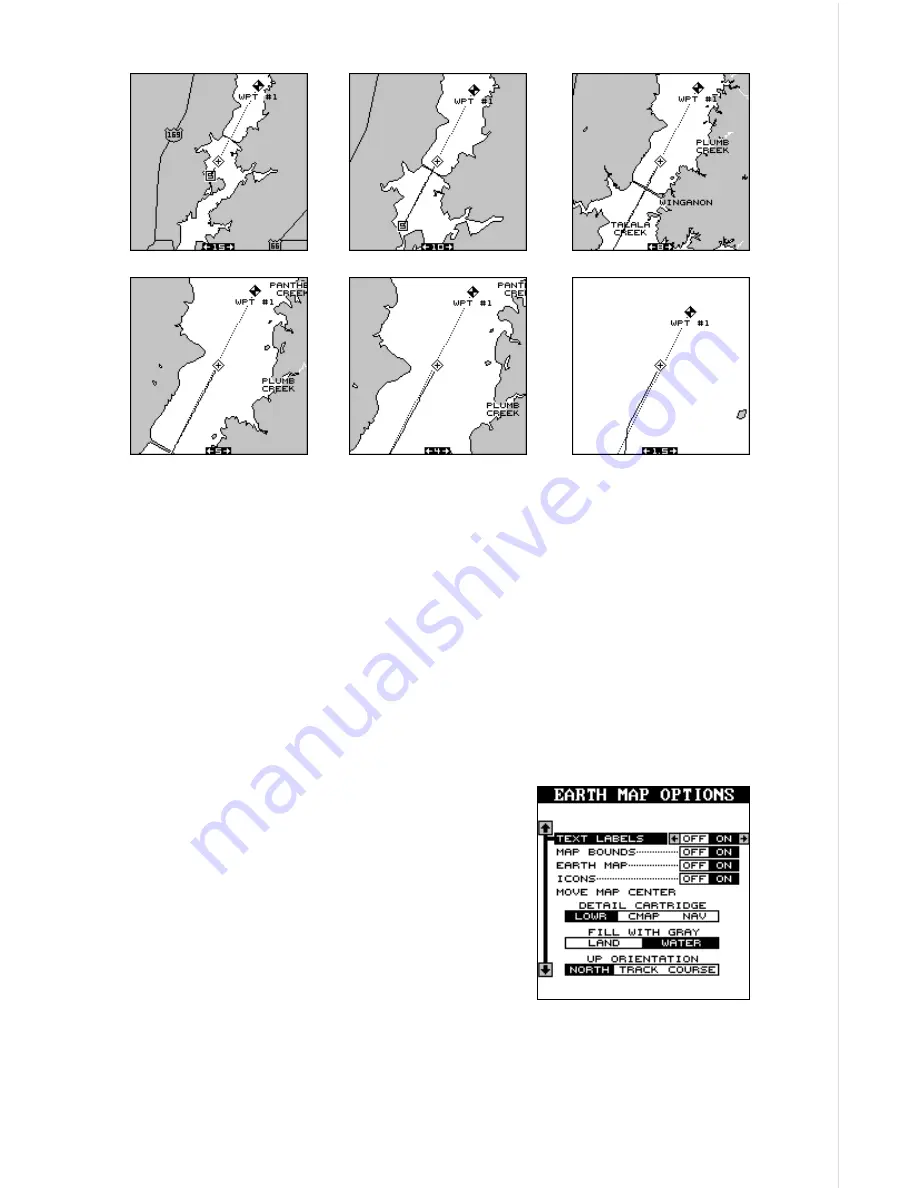
17
EARTH MAP OPTIONS
The earth map consists of the built-in background map of the world, plus
any cartridge that is attached to the GlobalMap 12. To change the Earth
map options, first press the MENU key, then press the up or down arrow
keys until the Earth Map label appears. High-
light the label, then press the right arrow key
to select it. The screen shown at right appears.
Text Labels
Use this menu to turn all names on the map
(such as Lake Tahoe or Mississippi River) off
or on. The default is “on”. Press the left arrow
key to turn them off.
Map Boundaries
If you have a IMS SmartMap™, Navionics
®
, or a C-MAP™ cartridge
plugged into the back of the GlobalMap 12, this feature will show the
boundaries of the cartridge on the map. This lets you know the exact area
covered by your cartridge. The example at the top of the next page shows
To use the autozoom feature, first set the GlobalMap 12 up to navigate to
a waypoint. (See the Navigation section for more details.) Next, simply
press the MENU key, then use the up or down arrow keys to highlight the
“AUTOZOOM OFF/ON” menu. Press the right arrow key to turn it on, the
left to turn it off.
Summary of Contents for GlobalMap 12
Page 1: ...INSTALLATION AND OPERATION INSTRUCTIONS GlobalMap 12 TM...
Page 62: ...58 WINDOW BOXES These boxes are used on Map 3 and Nav 1 only 1 2 3 4 5 6 7 8 9 10 11 12...
Page 63: ...59 13 14 15 16...
Page 64: ...60 WINDOW GROUPS This is a listing of window groups A through O A B C D E F G H I J K L...
Page 65: ...61 M N O...






























