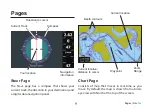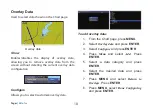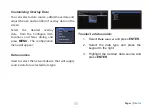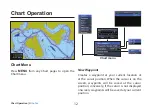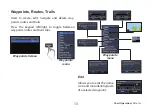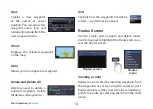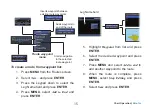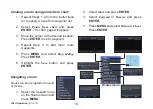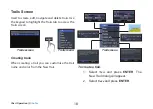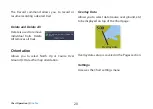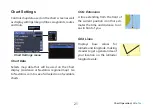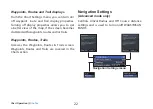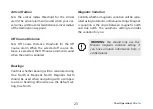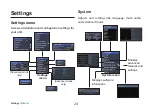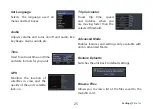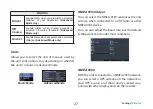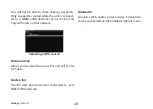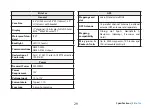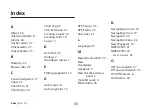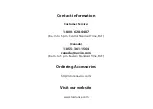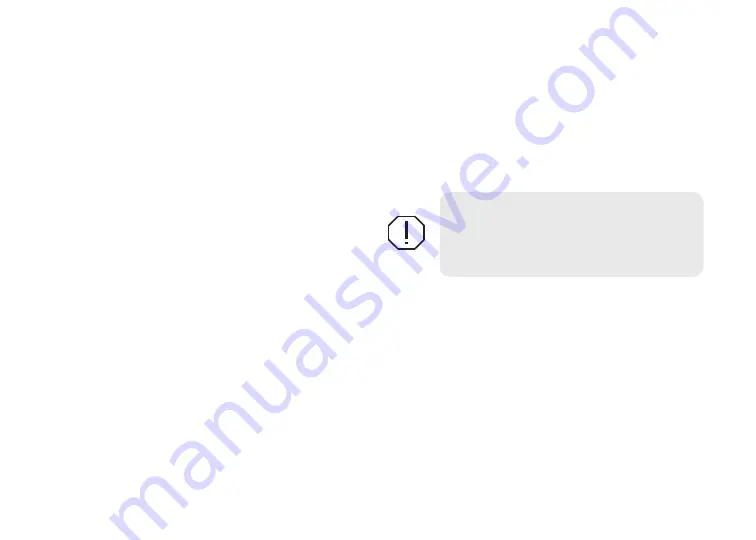
22
23
Chart Operation |
Elite-7m
Chart Operation |
Elite-7m
Arrival Radius
Sets the arrival radius threshold for the Arrival
alarm. The arrival alarm will sound when your ves-
sel comes within a selected distance (arrival radius)
of the destination waypoint.
Off Course Distance
Sets Off Course Distance threshold for the Off
Course alarm. When the selected off course dis-
tance is exceeded, the Off Course alarm will sound
when the alarm is enabled.
Bearings
Controls whether bearing will be calculated using
True North or Magnetic North. Magnetic North
should be used when navigating with a compass
course or heading; otherwise use the default set-
ting, True North.
Magnetic Variation
Controls whether magnetic variation will be calcu-
lated using Automatic or Manual settings. Magnet-
ic variation is the angle between magnetic north
and true north. The automatic setting reconciles
the variation for you.
WARNING
:
You should only use the
Manual magnetic variation setting if
you have variation information from a
verified source.
Summary of Contents for Elite-7m
Page 1: ...Installation Operation manual Elite 7m Operation manual ...
Page 35: ......
Page 36: ......
Page 37: ......
Page 40: ... 988 10433 001 Visit our website www lowrance com N2584 ...