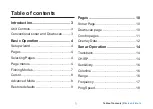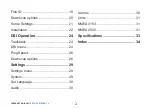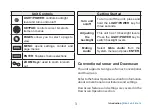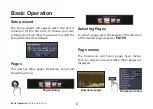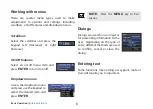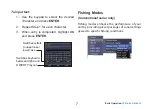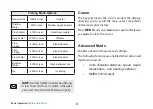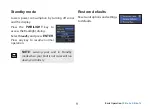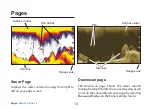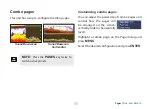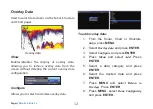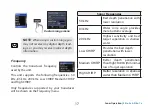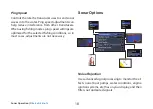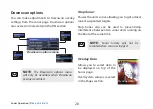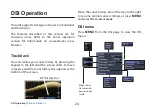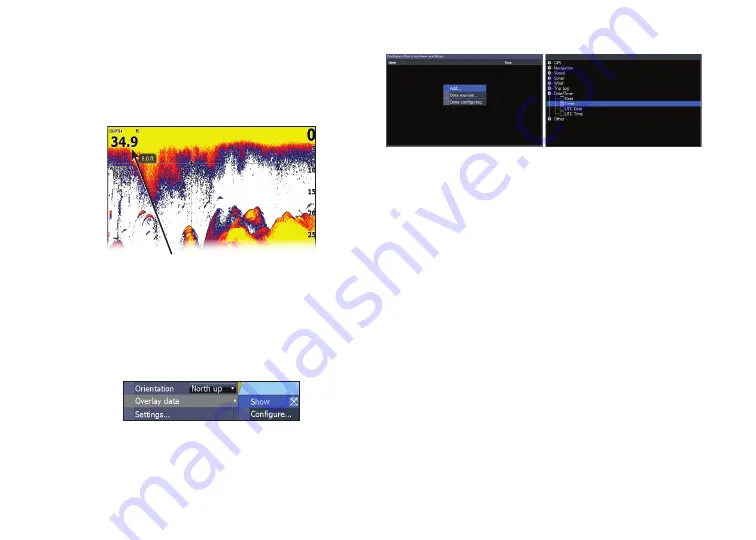
12
13
Pages |
Elite-5x & Elite-7x
Pages |
Elite-5x & Elite-7x
To add overlay data:
1.
From the Sonar, Chart or Structure
page, press
MENu
.
2. Select
Overlay data
and press
ENTEr
.
3. Select
Configure
and press
ENTEr
.
4. Press
Menu
and select
Add
. Press
ENTEr
.
5.
Select a data category and press
ENTEr
.
6.
Select the desired data and press
ENTEr
.
7. Press
MENu
and select
Return to
Overlays
. Press
ENTEr
.
8. Press
MENu
, select
Done Configuring
and press
ENTEr
.
Overlay Data
Used to select data shown on the Sonar, Structure
and Chart pages.
Show
Enables/disables the display of overlay data,
allowing you to remove overlay data from the
screen without deleting the current overlay data
configuration.
Configure
Allows you to select/customize overlay data.
Overlay data