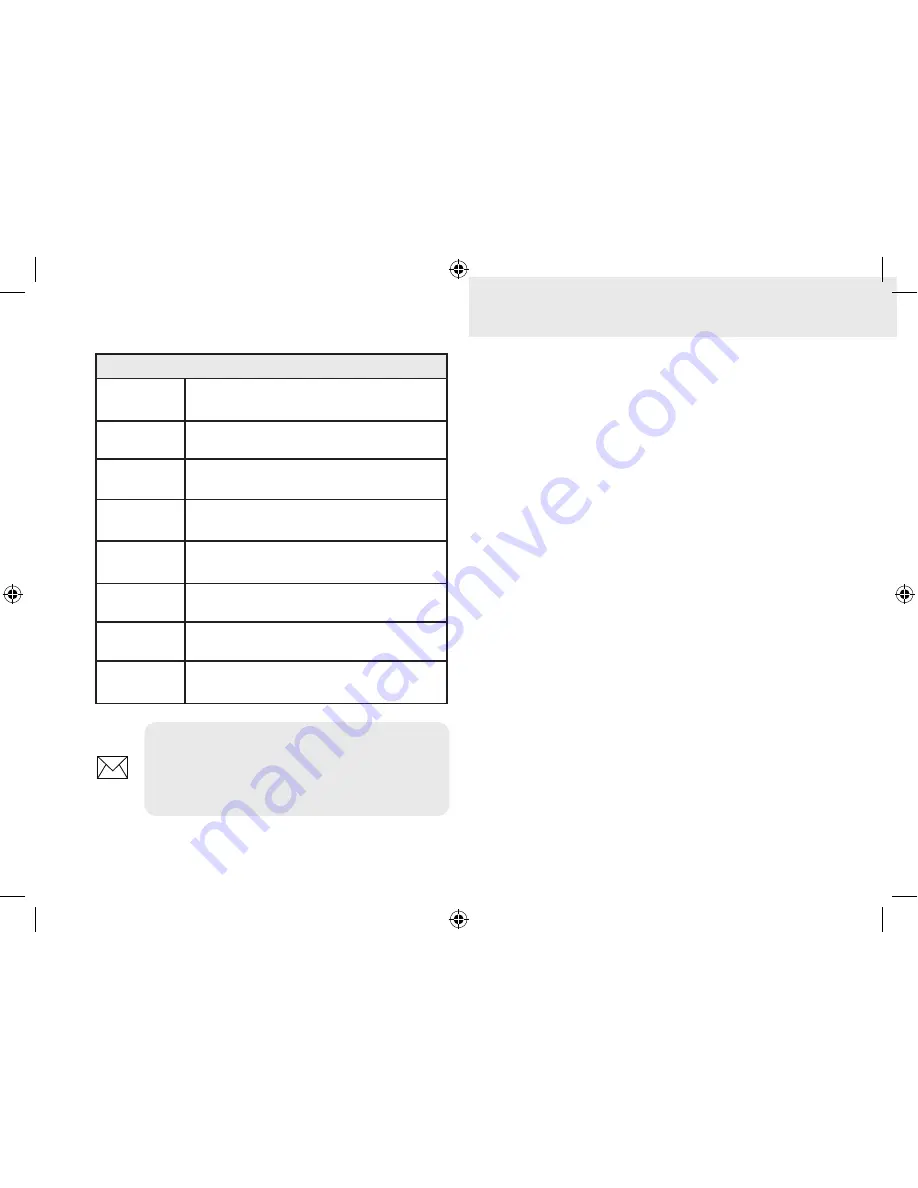
9
Basic Operation
Cursor
The keypad moves the cursor around the display,
allowing you to scroll the map, select map items
and review sonar history.
Press
MenU
and
select
Return to vessel
or
Exit cur-
sor mode
to clear the cursor.
Goto cursor
Allows you to navigate to the cursor.
1. Move the cursor to a desired location
and press
MenU
.
2. Select
Goto cursor
and press
enTer
.
Fishing Mode Options
General Use
Bottom brown/white background; 50% ping
speed
Shallow
Water
Bottom brown/white background; best for
depths less than 100 feet
Fresh Water
Bottom brown/white background; 50% ping
speed
Deep Water
Deep Blue; 50% ping speed; 50kHz is
primary transducer frequency
Slow
Trolling
Bottom brown/white background; 50% ping
speed
Fast
Trolling
Bottom brown/white background; slightly
lower chart speed
Clear Water
Bottom brown/white background; 50% ping
speed
Brackish
Water
Bottom brown/blue background; higher
ASP; slightly lower chart speed
NOTE:
Use Fresh Water mode when
fishing in less than 100 feet of water;
otherwise your unit may not track bottom
properly.
SONAR combo.indb 9
9/15/2011 11:55:37 AM


























