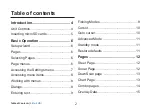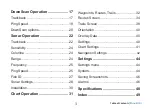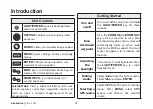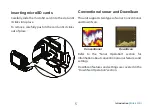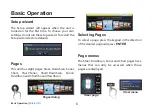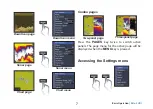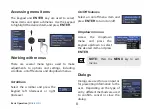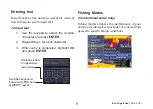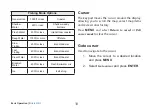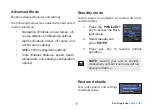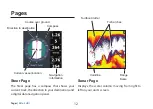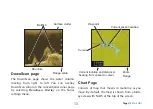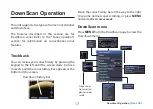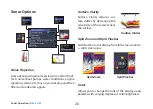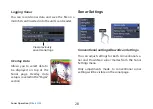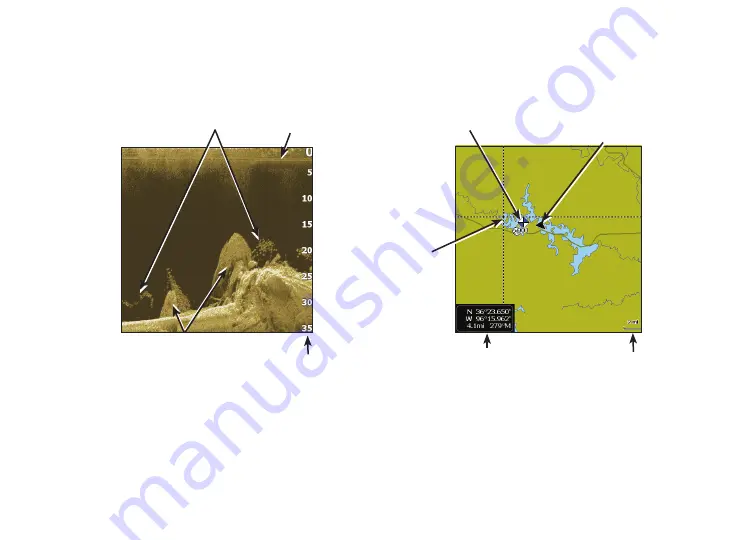
12
13
Pages |
Elite-5 HDI
Pages |
Elite-5 HDI
DownScan page
The DownScan page shows the water column
moving from right to left. You can overlay
DownScan sonar on the conventional sonar page
by selecting
DownScan Overlay
on the Sonar
settings menu.
Chart Page
Consists of map that moves in real-time as you
move. By default, the map is shown from a birds-
eye view with North at the top of the screen.
Structure
Baitfish
Surface clutter
Range scale
Current vessel location
Waypoint
Current location and distance/
bearing from vessel to cursor
Zoom
Range
Cursor