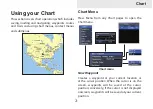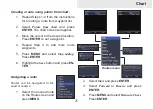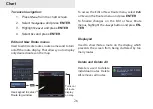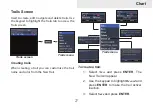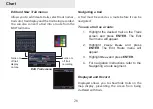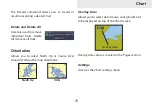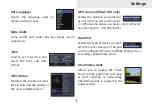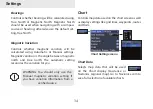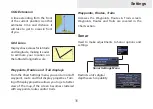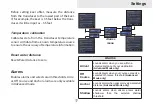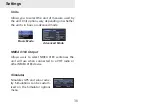34
Settings
Chart
Controls map data used on the chart screen as well
as display settings like grid lines, waypoints, routes
and trails.
Chart Data
Selects map data that will be used
on the Chart display (Lowrance or
Navionics regional map). Go to Navionics.com to
see a full selection of available charts.
Chart Settings menu
Bearings
Controls whether bearing will be calculated using
True North or Magnetic North. Magnetic North
should be used when navigating with a compass
course or heading; otherwise use the default set-
ting, True North.
Magnetic Variation
Controls whether magnetic variation will be
calculated using Automatic or Manual settings.
Magnetic variation is the angle between magnetic
north and true north. The automatic setting
reconciles the variation for you.
WARNING: You should only use the
Manual magnetic variation setting if
you have variation information from a
verified source.