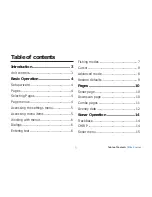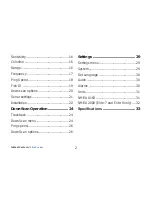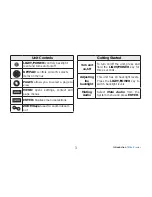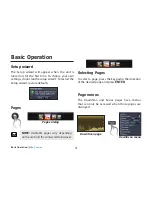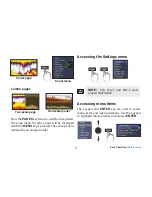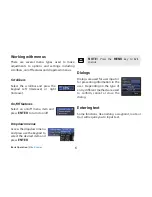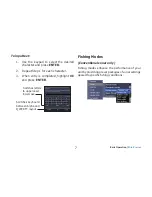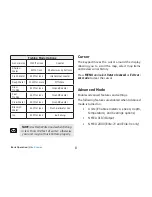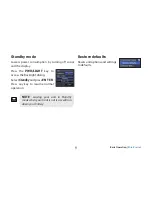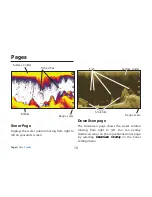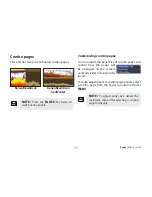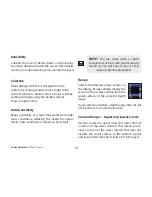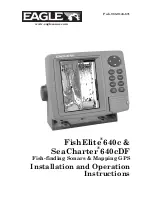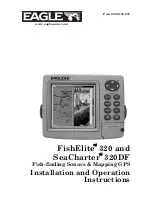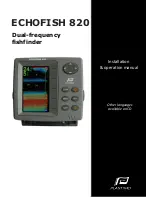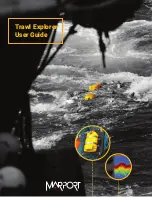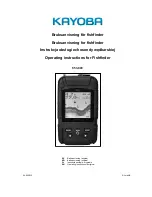12
13
Pages |
Elite X series
Pages |
Elite X series
Customizing Overlay Data
You can select a data source, add/remove data and
adjust the size and position of overlay data on the
screen.
Select the desired overlay
data from the Configure Item
Locations and Sizes dialog and
press
MENU.
The configuration
menu will appear.
Data sources
Used to select the network device that will supply
source data for a selected data type.
To select a data source:
1. Select
Data sources
and press
ENTER
.
2. Select the data type and press the
keypad to the right.
3. Highlight the desired data source and
press
ENTER
.