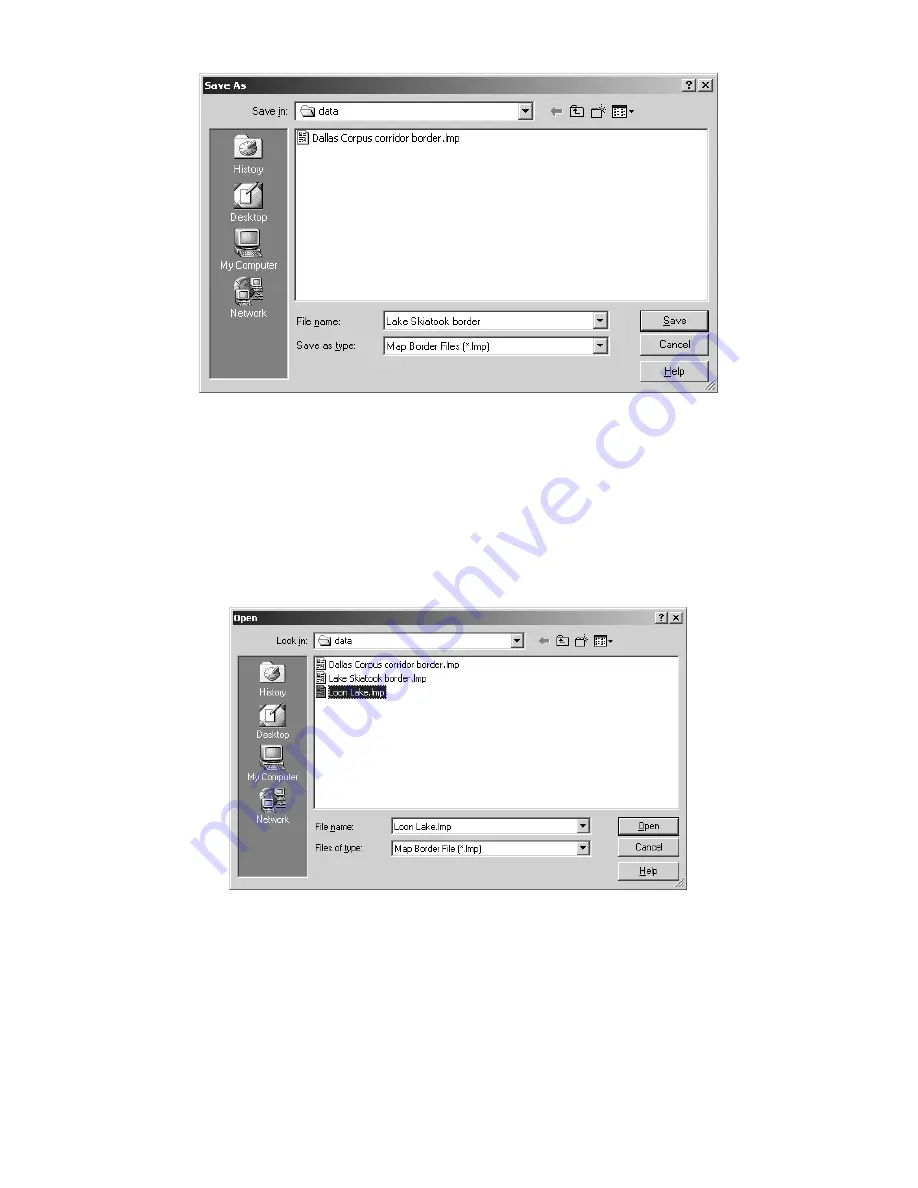
49
Save Map Border File dialog box.
2. Type a
name
in the File Name text box and click
S
AVE
.
The file was placed in the "data" sub-folder located within the MapCre-
ate folder on your hard drive. You can now start another map border
(click the
N
EW
M
AP
B
ORDER
F
ILE
button on the
F
ILE
toolbar) or you can close
MapCreate and return another day. To open this border file later on,
just click the
O
PEN
M
AP
B
ORDER
F
ILE
button (on the
F
ILE
toolbar) and select
the file name from the list.
Open Map Border File dialog box.
With the border displayed on the Master Map screen, you're ready to
process it into a map your GPS unit can use. If so, you can jump ahead
to "Creating and Saving a Custom Map," on page 52.
MapCreate can also draw a polygon-shaped border useful for following
an irregularly shaped route, lake or other geographic feature. These
corridor maps are made with the Draw Corridor Map Borders com-
mand, and we tell you how in the next lesson.
Summary of Contents for 6.3
Page 5: ...iii Notes ...
Page 36: ...30 Notes ...
Page 78: ...72 Notes ...
Page 92: ...86 Notes ...
Page 96: ...90 Notes ...
Page 99: ...93 Notes ...
Page 100: ...94 Notes ...






























