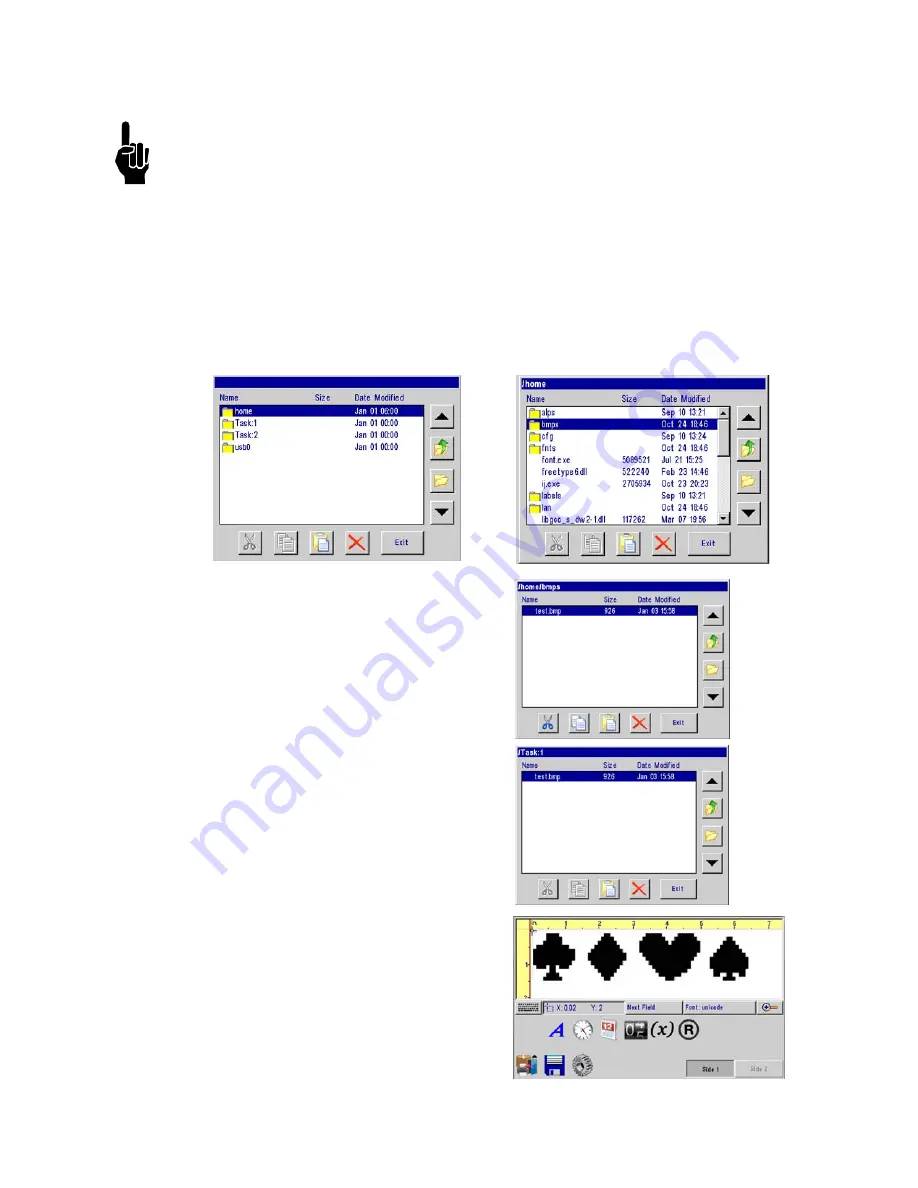
Serial Controller Operations Manual Rev A
37
Serial Controller
Appendix E: Controller and Print Head File Management
Transferring Logo and Font Files
NOTE: Files cannot be transferred to the print head while printing. Pause
print first.
1. As shown in the “File Manager” section, make sure USB storage device is installed and
the
File manager
selection screen is present on the controller.
2. Select the
usb0
folder and press the
Open Folder
icon button.
3. Navigate to a previously saved file, highlight the file and press the
Copy
button. The file
is now stored in temporary memory. In this example, a logo file will be transferred.
4. Press the
Close Folder,
then the
Go Up One Level
button until the
File manager
selection screen is present.
5. Select the
home
folder, press the
Open Folder
button, and select the
bmps
folder.
Store logos in the
bmps
folder.
6. Press the
Paste
button. The logo
(bmp) file will appear in the
bmps
folder.
7. Because the file is still resident in
memory, it can be easily transferred
to the print head(s). Navigate back
to the file manager home screen.
Highlight the
Task:1
or
Task:2
folder and press the
Open Folder
button.
8. Finally, press the
Paste
button, and
the file appears on
Task:1
or
Task:2
. If the file is desired on the
opposite task (daisy chain), navi-
gate back and repeat the process.
Note that the available fonts are
listed in the Task folder too.
9. When all desired file transfers are
complete, press the
Exit
button.
10. From the
System Utilities
menu,
press the
Safely remove USB
memory
button, and the
Done
.
11. The file is now available for mes-
sage creation in the message edi-
tor.


















