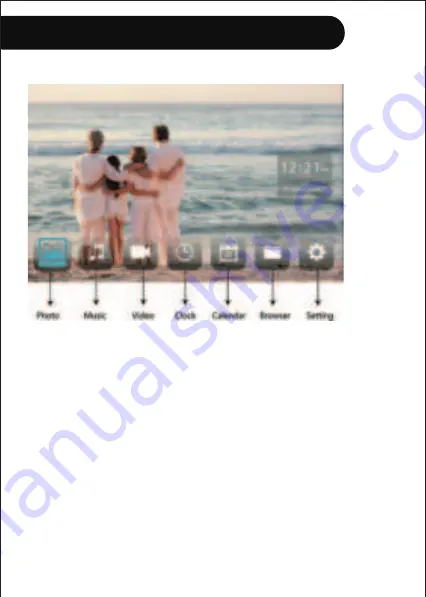
Getting Start
5.1 Default Screen
Navigate the main menu using the 4-way navigation pad
on the remote control or buttons on the back of the frame
Photo
- Play Photos - All photos-All JPEG photo files will play
Music
- Play music - All MP3 music files will play
Video
- Play videos - All MP4 video files will play
Clock
- Display a clock (You can set the type of clock display
in the setting menu)
Calendar
- Display a calendar
12
Summary of Contents for L08F
Page 1: ...0 01 23 4 5 4 3 5670...






















