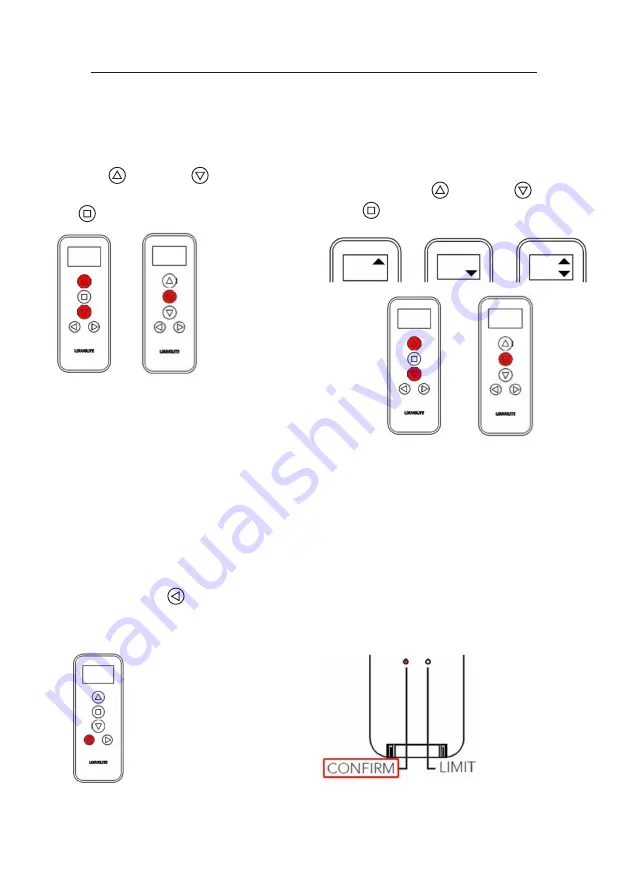
12. To set Minute Time, press
either
Up
or
Down
to navigate
to correct minute time then press
Stop
to confirm.
P R O G R A M M I N G A B L I N D
13. To select Blind Direction select either
Up, Down or Mid Position, to navigate
press either
Up
or
Down
then Press
Stop
to confirm selection.
15. Press and hold
until
Time on Display flashes, next
“No (Number)” will appear.
14. If the display on the handset is no
longer flashing, everything is set.
If you have set all the blinds required then go to Step 16, to set further blinds go to
15 and then repeat from step 1.
16. Note: You can press
Confirm
to exit
the programming mode if the timing
data is complete.












