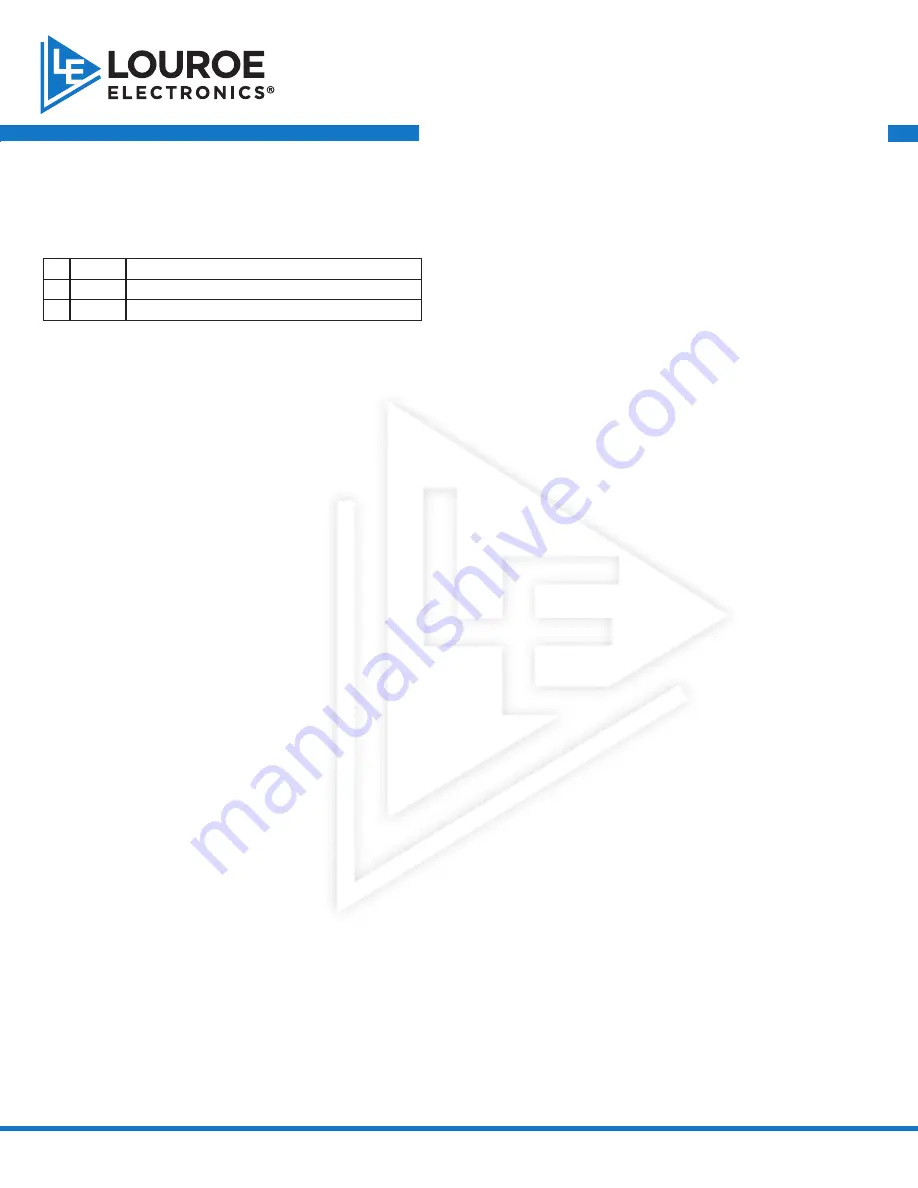
6955 VALJEAN AVE. VAN NUYS, CA 91406 PH: 818-994-6489 | FAX: 818-994-6485 | [email protected] | WWW.LOUROE.COM
ASK-4
®
# 304-DV
AUDIO MONITORING SYSTEM
INSTALLATION AND OPERATING INSTRUCTIONS
INSTALLATION INSTRUCTIONS
WIRING CONNECTIONS
Located at the bottom of the Verifact™ “DV” microphone is a 3-pin ter-
minal block marked A, B, and C.
A
Red
12Vdc power
B
Black
Audio output of microphone
C
Bare
Ground (common)
After all microphones have been connected, bring the other end of the
cable to the IF-4 location and connect each microphone to the corre-
sponding terminal block of the unit matching A to A, B to B, and C to C.
Be sure to properly match wire colors. If using cable from other manu-
facturers, color code may vary.
APPLYING POWER TO THE IF-4
Included with the IF-4 is a power supply (120V/12Vdc). Connect the
small end of the female plug into the 12Vdc jack, located on the input
side. Then connect the two-prong large end into a standard 110/120V
electrical outlet.
Turn ON/OFF power switch, located behind green power LED to ON
position. The green LED will illuminate, indicating power to the system.
The system will now provide audio to the DVR, Soundcard Module, IP
Network Camera, etc.
AUDIO LEVEL ADJUSTMENT
Located on the input side are potentiometers (round, with adjustment
arrow) for each microphone. This is for adjusting the audio gain and to
prevent overdriving or underdriving the audio signal.
The adjustment arrows are shipped in the straight-up position. Turn
slowly counterclockwise to lower the gain, and clockwise to increase.
This will provide the desired level of audio signal into the Audio Re-
ceiving Device (DVR, Soundcard Module, etc.). A full turn clockwise
increases the gain to 10dB. A full turn counterclockwise will decrease
the gain 30dB.
AUDIO TEST SWITCH
The purpose of this switch is to indicate the presence of audio and to
assure the user that the IF-4 is driving the audio signals into the au-
dio input of receiving device (DVR, IP Network Camera, Video Server,
Soundcard module, etc.)
Located on the audio output side of IF-4 is a DIP switch labeled Audio
Test Switch. To the left of the switch is a red LED marked Audio Indi-
cator.
For testing:
1. Select a zone that has a microphone connected to the microphone
terminal block. IF-4 utilizes pins 1-4.
2.
Push pin to the ON position. The red LED will illuminate, indicating
audio is present. With short bursts of audio, the LED will flicker
and with continuous flow of audio LED illumination is constant.
Only one microphone can be tested at a time
NOTE: When testing is complete, all pins of the DIP switch must be
in the OFF (down) position.
CHOOSE YOUR SETTING
DVR/VCR - RECORDING INSTRUCTIONS
Connections between IF-4 and DVR
(or other audio receiving device)
.
Connect the rca outputs of the IF-4 to the corresponding audio inputs
of the receiving device. RCA and RCA to 3.5mm MONO adapter are
included in the kit.
IP NETWORK CAMERA INSTRUCTIONS
Connection between IF-4 and an IP Network camera,
DVR, Video
Server with 3.5mm mono type audio connections. To make connection to
ip network camera, plug the rca to 3.5mm mono cable with adaptor (sup
-
plied) into the rca audio out jack located on the output side of if-4, con
-
nect other end of cable with 3.5mm plug to the camera’s audio in jack.
NOTE
SENSITIVITY SWITCH OF MICROPHONE
For special installations that require less microphone sensitivity, a sensi
-
tivity switch has been added to the microphone pre-amp (PC board) and
has two positions - N and L: N represents normal sensitivity (0dB output
into 1KΩ) L represents low sensitivity (-6dB output into 1 KΩ).
NOTE: Louroe Verifact™ microphones are always shipped with the sen
-
sitivity switch in normal (N) position. Do not change unless required.
To make an adjustment, use a small screwdriver and move slide switch
from N to L. Sensitivity switch is located on the backside of Verifact™
“DV” Microphone
.
6955 VALJEAN AVE. VAN NUYS, CA 91406 PH: 818-994-6489 | FAX: 818-994-6485 | [email protected] | WWW.LOUROE.COM






















