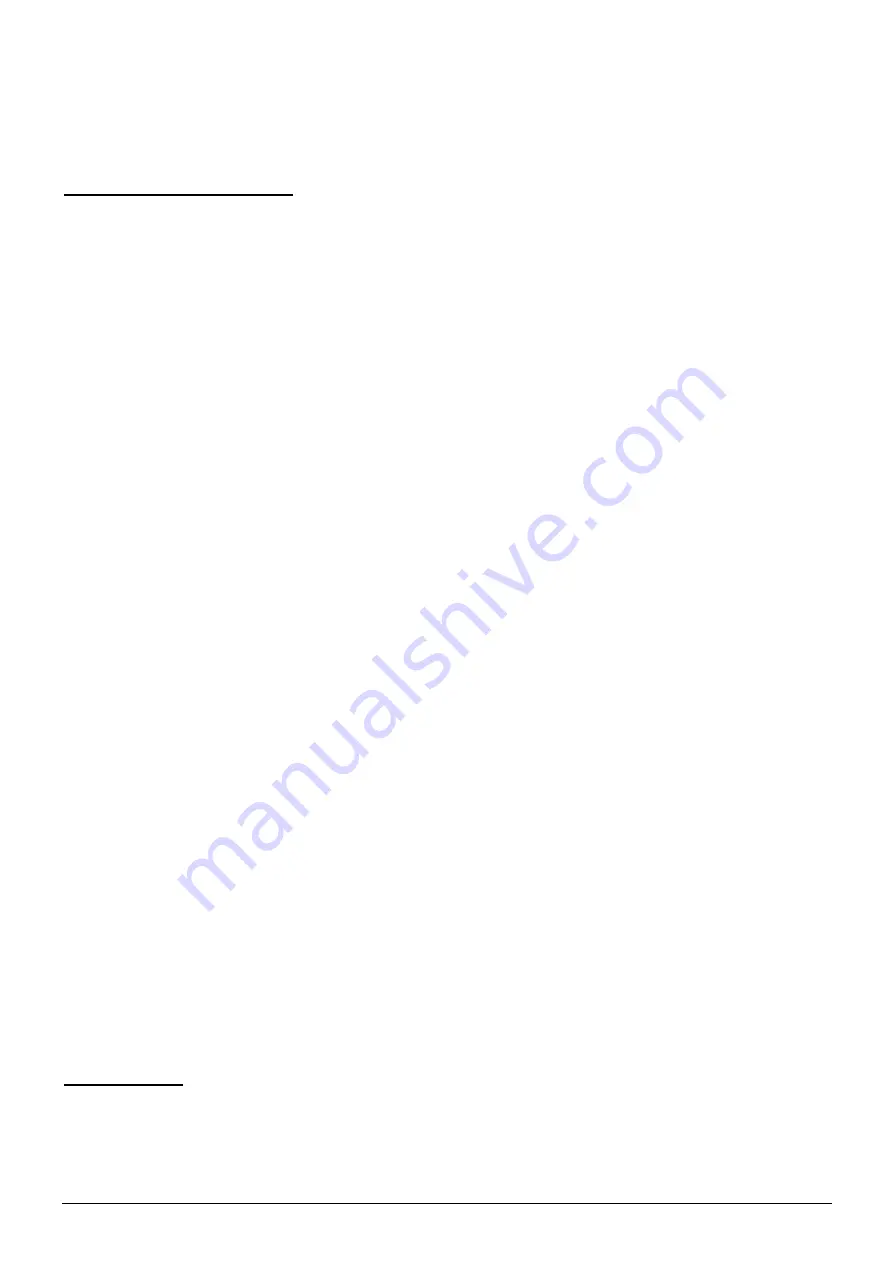
5
•
doubleclick
“Ports (Com & LPT)”
•
behind the name “USB Serial Port” the number of the com-port reserved
for the interface is listed
Changing the com-port
If the com-port number reserved for the interface is too high for the weaving
software, it can be changed in the following way:
•
doubleclic
k “USB Serial Port”
•
click the tab “Port settings”
•
click
“Advanced”
•
select a com-port that will work with your weaving software and click OK
Windows 10
With Windows 10 usually the installation happens automatically. Problems
with the installation and functioning of the interface can occur, because of a
combination of software, hardware and settings of Windows 10.
OS X
Installation with OS X is usually plug and play. If
the drivers aren’t installed
automatically, go to settings and install the Louët drivers manually.
Operating the loom and interface
First turn on your computer. With the power cord and serial/USB cord
hooked up, turn on the power switch of the interface. All the solenoids will be
temporarily activate and immediately de-activate. You will also notice that
the cooling fan runs, and the green light on the control panel turns on.
Start the weaving program on the computer and select a pattern. Now
activate the weaving process on the software. A signal will go from the
computer to the interface, activating the selected solenoids. Push down the
handle and/or the treadle to raise the selected harnesses. You will notice
that after you have started the upward motion of the shafts, at a certain point
the solenoids will be de-activated. This means that the interface is ready for
the next pick. When the treadle is returned to the rest position, a new pick
will be activated by the sensors.
Please note
There is an automatic time-out function build-into the interface. This limits
how long the solenoids will be activated. If this happens to you, just activate
the treadle and/or handle. This will “wake-up” the interface again, and you
can continue to weave.
Summary of Contents for Magic Dobby
Page 2: ......
















