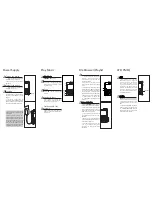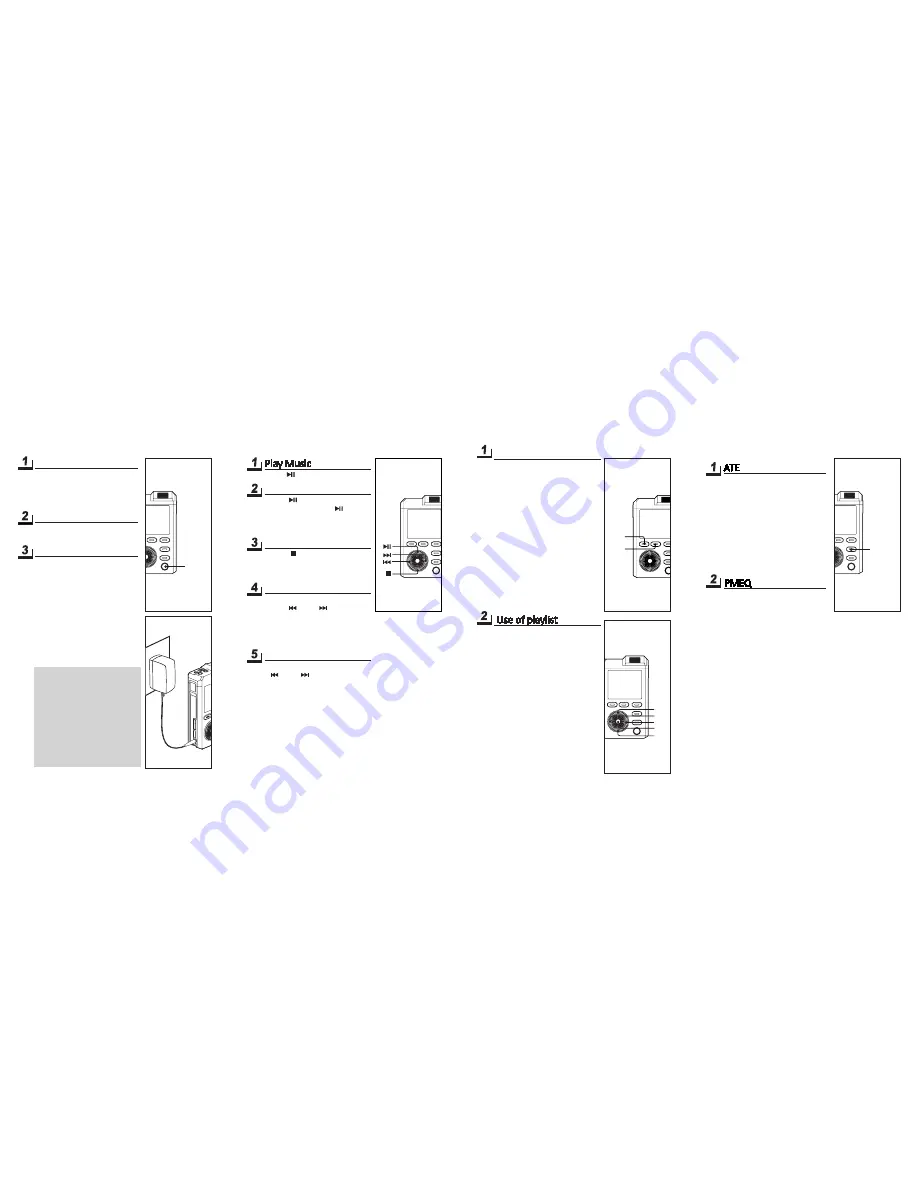
Power Supply
Turn on the device
When the device off, long press
<POWER> button to turn on.
• This device has a very fast power
on speed.
Turn off the device
When the device on, long press
<POWER> to turn off.
Charging
C o n n e c t t h i s d e v i c e t o
110/220V power supply via power
adapter, and automatic charging
begins.
• This device is equipped with
ultra-large capacity (22Wh) lithium
battery. Charging time is about 5
hours (from full discharge to off).
POWER
• For this device, the lithium
battery cannot be charged via USB
3.0 interface.
• Playing while charging: this
device is externally connected to
power adapter to supply powers to
supply circuit and charging circuit
at the same time. Therefore, you
may play the music while charging,
having no influence on the charging
performance of lithium battery.
Play Music
File Browser/Playlist
ATE/PMEQ
Use of File Browser
Press <FILE> to enter File
Browser, and this device will
automatically locate the file
currently selected.
• Play music: press <OK> on the
music file selected, to start playing
music.
• Play whole directory: select the file
folder and press <RIGHT> to pop out
the menu. Select “Play the folder”
to play the files in root directories
and sub-directories of the file folder.
• Add to playlist: select “Add to LIST
1”, “Add to LIST 2” or “Add to LIST
3” to add files or file folders to the
playlist.
ATE
•
A T E ( A c o u s t i c T i m b r e
Embellisher), which is originally
used for master processing in
the recording studio, is now
transplanted into this device
together with DSP hardware
platform. The flexible and powerful
timbre processing functions
may be constantly updated in
subsequent firmware.
ATE/PMEQ
PMEQ
• Multiple classic EQ presets: this
device has multiple classic EQ
presets. Please choose and enjoy
different styles of music as you
like.
• 3 user-defined PMEQ: this device
also has three user-defined EQ,
i.e. USER1/USER2/USER3. Detailed
adjustments can provide you with
more diversified choices.
Play Music
Press < > , play music.
Pause
Press < > during playing, pause
playing music; press < > again,
continue playing.
Stop
Press < > during playing, stop
playing.
Previous & Next
Under play or stop status, short
press < > or < > to switch to
the previous or next music.
Fast Reverse & Fast
Forward
Under play or stop status, long press
< > or < > for fast reverse or
fast forward.
FILE
LIST
SETUP
ATE/PMEQ
Fn
FILE
LIST
SETUP
ATE/PMEQ
Fn
FILE
LIST
向上
向右
向左
向下
FILE
LIST
SETUP
ATE/PMEQ
Fn
确定
Use of playlist
• Play list: it displays all files that are
playing. This playlist is non-editable.
• LIST1/LIST2/LIST3: these are the
three editable playlists. You may
select files in File Browser to add
them to the three playlists.
• ALL: it displays all music files in
the database. This playlist is non-
editable.
• Empty playlist: press <RIGHT> on
LIST1/LIST2/ LIST3 and select “Clear”
in the menu popped up.
• File removal/sorting: select the
file, press <RIGHT> and select
“Remove” or “Sort” in the menu
popped up.