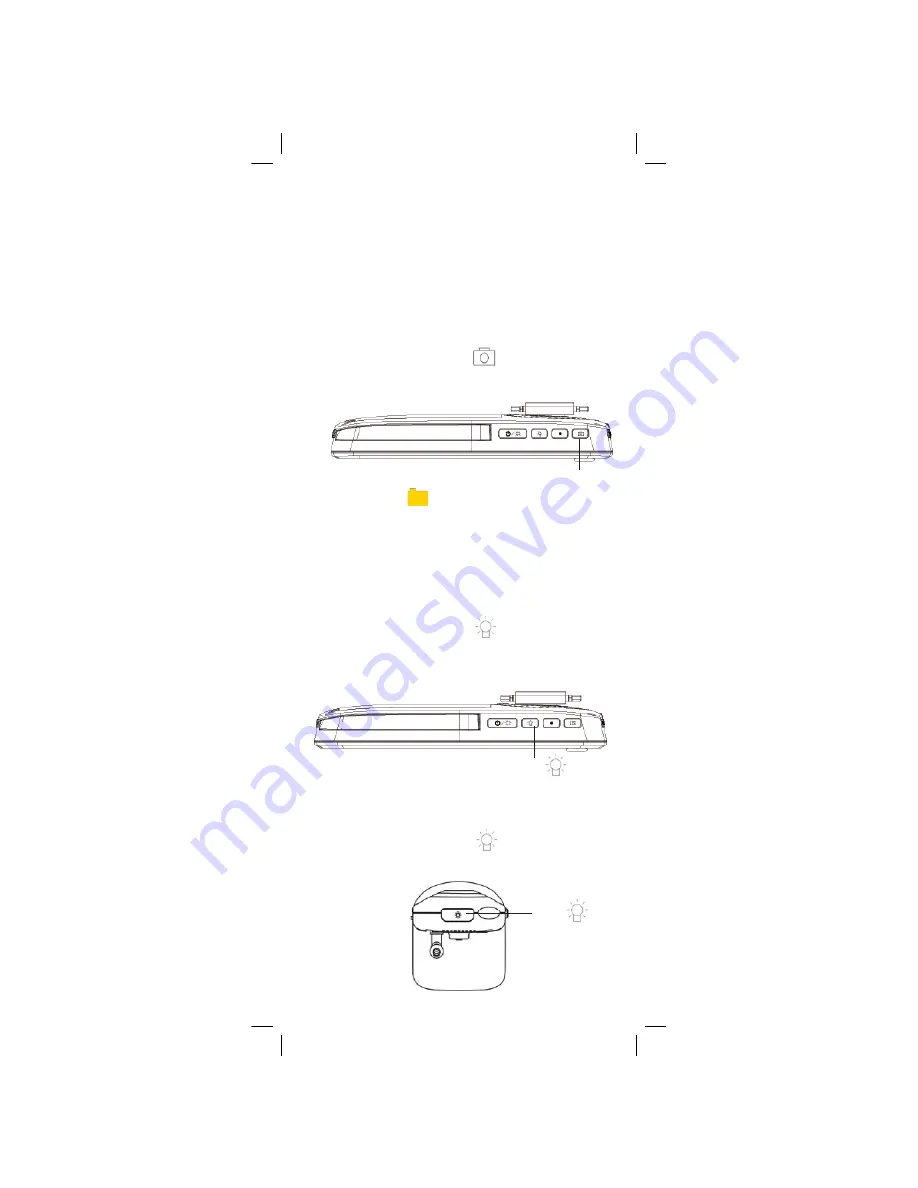
Snapshot button
A new file icon (
) appears on the screen.
For viewing and managing snapshots, see “Using
Playback Mode” on page 25.
Press the Snapshot button (
) on top of the
monitor to save a picture of your monitor’s
display.
Press the night light button (
) on top of the
monitor to turn on the night light for the currently
selected camera.
OR
Press the night light button (
) on top of the
camera where light is needed.
Using the Night-Light
Press
Press
To take a snapshot:
The snapshot feature allows you to capture
images from a single camera channel in normal
viewing mode or all 4 channels in Quad mode.
Snapshot images are saved to the microSD card
(not included).
Taking Snapshots
Fixed Camera Only
14
Summary of Contents for CARE 'N' SHARE BB3500 Series
Page 42: ...USER S GUIDE...






























