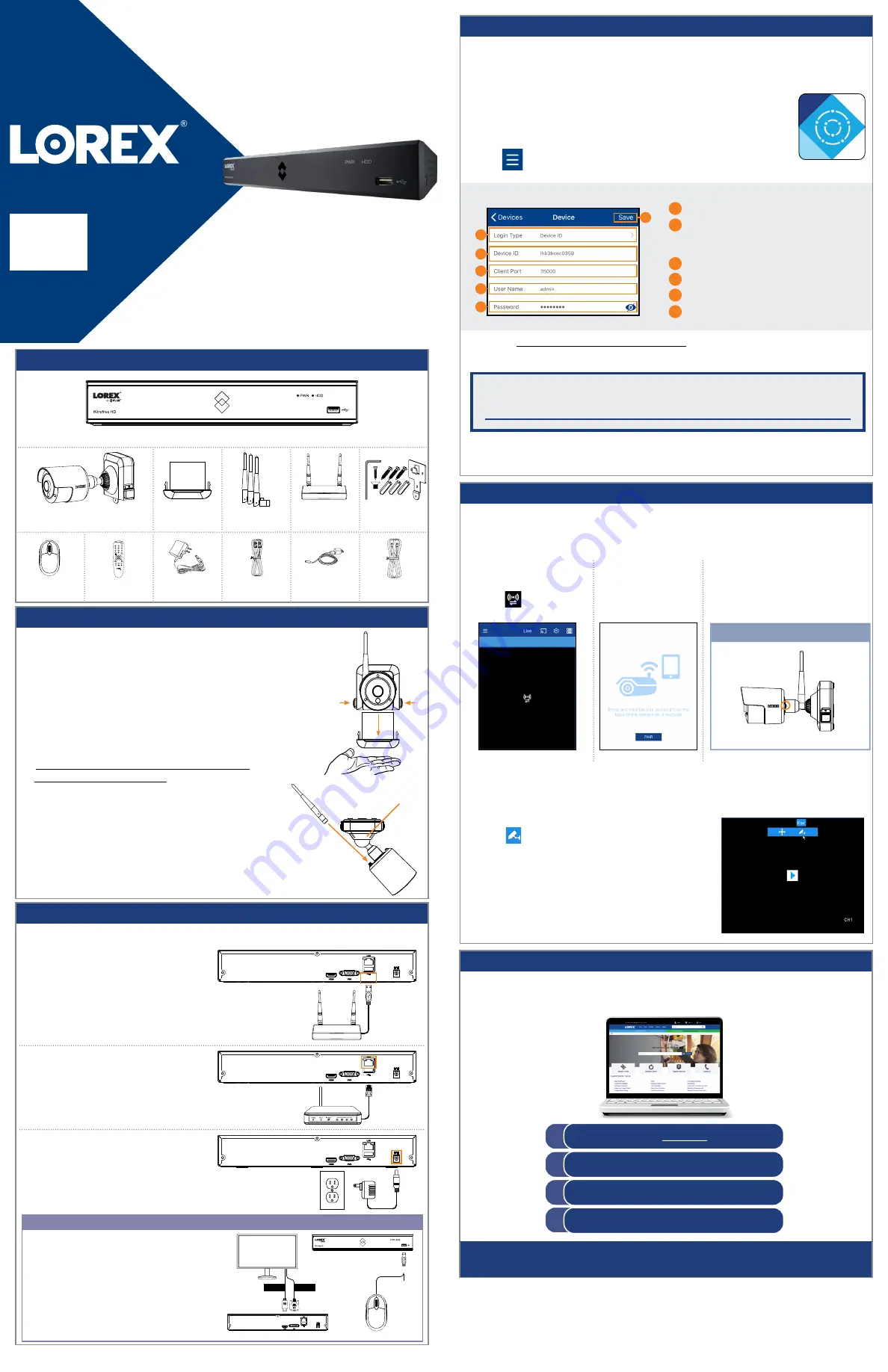
HD Wire-Free Security System
Quick Connection Guide
www.lorex.com
* Per camera in multi-camera packs
Package Contents
LHB900_QCG_EN_R6
HD Wire-Free Security Cameras
(Model Number:
LWB3801
)
Rechargeable
Power Pack*
Wireless
Receiver
Mounting Kit*
Power Pack
Adapter
USB Mouse
Remote Control
Ethernet Cable
DVR Power
Adapter
HDMI Cable
HD DVR
(Model Number:
LHB906
)
Camera
/
Receiver
Antennas*
English Version 6.0
1 / 2
STEP 1:
Initial Setup
To prepare the cameras and receiver:
Before you begin, you will need to prepare the wire-free cameras and
power packs.
1. Remove the power pack from each camera by pushing
both release buttons*, then pulling down on the power
pack. Place your hand underneath the power pack when
removing to prevent it from falling.
2. Peel off the
PLEASE REMOVE
label covering the
contacts on each power pack.
3. Insert the charged power packs into each camera base.
Push up until the power pack ‘clicks’ firmly into place.
4. Twist the adjustment ring near the camera base
counterclockwise to loosen and reposition each camera
as shown to the right. Connect one of the white antennas
to each camera.
ATTENTION:
Fully charge the power pack before use.
*
*
Adjustment ring
* Top view
*
STEP 3:
Connecting with Lorex
Cirrus
Need Help?
Visit us online for up-to-date software and complete instruction manuals.
Click on the
Downloads
tab
4
Visit
lorex.com
Search for the model number
of your product
Click on your product in the
search results
3
2
1
Copyright © 2020 Lorex Corporation
As our products are subject to continuous improvement, Lorex reserves the right to modify product design,
specifications and prices, without notice and without incurring any obligation. E&OE. All rights reserved.
NOTE:
If you do not see video from one or more cameras,
ensure you have removed the
PLEASE REMOVE
label from the
power pack. If the issue persists, see the “Troubleshooting”
section on the back of this document.
NOTE:
If you have manually set your DVR, use the same password created during
that setup. The default password will not work.
To connect with Lorex Cirrus:
1. Download and install the free
Lorex Cirrus
app from the App Store
or Google Play Store.
2. Tap the Lorex Cirrus icon to launch the app.
Connect to your system using the free Lorex Cirrus app for smartphones and tablets
(iOS and Android).
3. Tap
to open the menu. Tap
Devices
, then tap
Add
.
5. Enter a
new, secure 8-15 character password
. This password will be used to connect
to your system from now on.
Record your password below and store in a secure place:
4. Enter the following:
A
B
C
D
A
B
C
D
Ensure
Device ID
is selected.
Tap to scan the QR code on the back of
your recorder using the camera on your
mobile device.
Ensure the
Client Port
reads
35000
.
Enter the username (default:
admin
).
Enter the password (default:
00000000
).
Tap
Save
.
STEP 4:
Pairing the Cameras
Next, you must pair each camera to your recorder. You can pair cameras using the
Lorex Cirrus app, or with the recorder.
To pair cameras using the Lorex Cirrus app:
1. From Live view, tap any free
channel you would like to
pair a camera to (marked
with a
icon).
2. Tap
PAIR
. A timer
for 30 seconds
appears.
3. Press and hold the pair button on the
back of the camera for 3 seconds.
NOTE:
A “pairing successful” message should appear on screen. If you do not see this message,
repeat the steps above.
LWB3800 / LWB3900 Series
To pair cameras using the recorder:
Hover the mouse pointer near the top of an empty channel
and click
.
You will then have 30 seconds to press and hold the pair
button on the back of your camera (shown above).
E
F
E
F
STEP 2:
Setting Up the DVR
1. Connect the wireless receiver to
the USB port on the back panel of
the DVR.
2. Connect the DVR to your router using
the included Ethernet cable.
3. Connect the included power adapter
to the DVR. Wait a few minutes for
the system to start up.
To set up the DVR:
Next, you must set up the DVR and connect the wireless receiver.
OPTIONAL:
Full DVR Setup
• This guide describes basic setup of the DVR only.
This installation is intended for users who wish to
monitor their system using the free Lorex Cirrus
app on their smartphone or tablet.
• You may choose to connect the included USB
mouse and a monitor with HDMI or VGA cable (not
included) for complete control over your wire-free
security system using the DVR. See the included
Quick Reference Guide
for details.
HDMI
VGA*
OR
* Not included
NOTE:
The receiver includes double-sided tape and
mounting screws for optional wall mounting for
improved line-of-sight with cameras.


