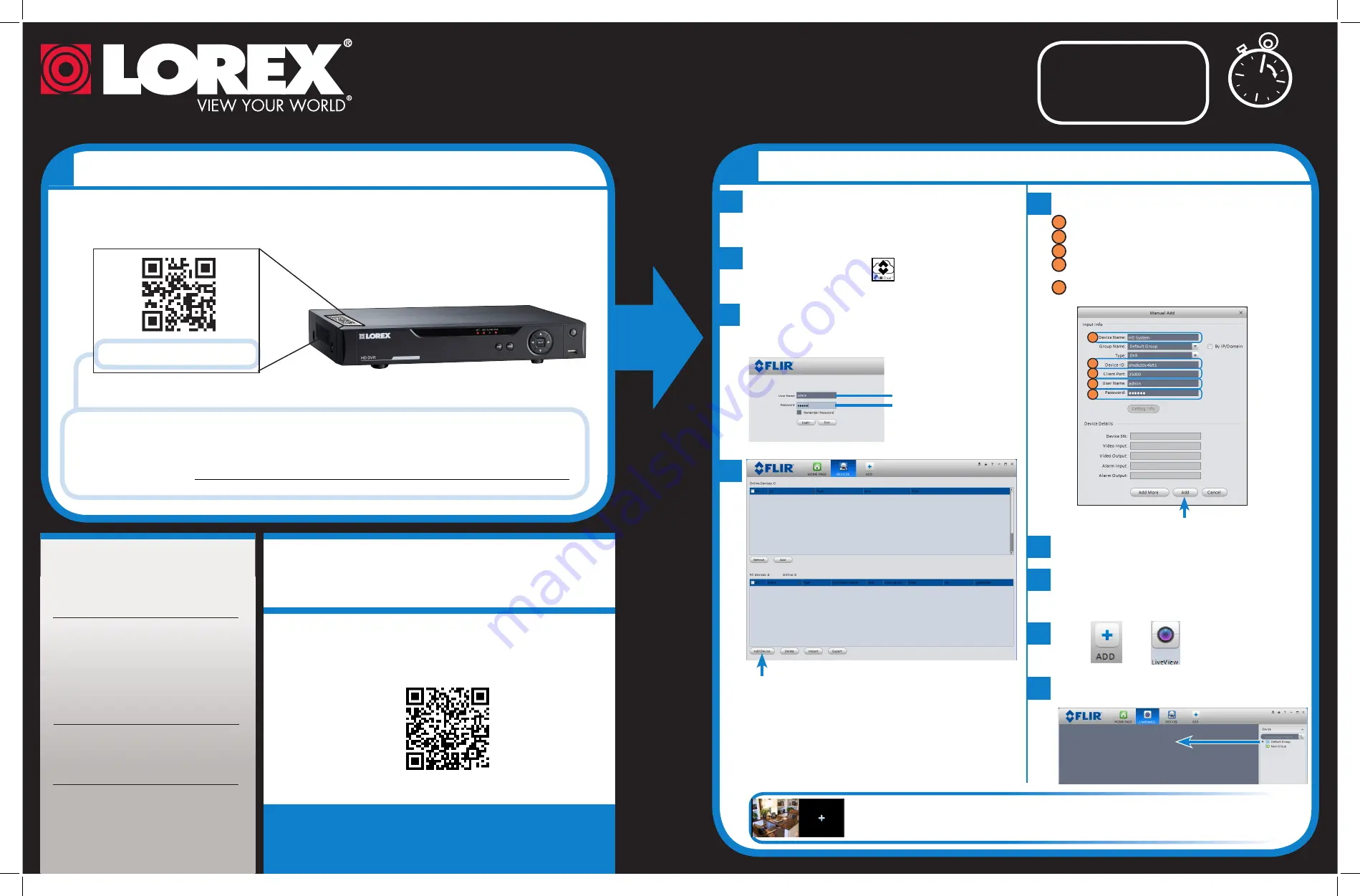
Find your Device ID
Record your information below:
DEVICE ID:
Quick
Reference
Default access information:
• Default user name:
admin
• Default password:
000000
Default system ports:
• HTTP Port:
80
• Client Port:
35000
Information in this document is subject to change without notice. As our products are subject
to continuous improvement, Lorex Corporation and our subsidiaries reserve the right to
modify product design, specifications and prices, without notice and without incurring any
obligation. E&OE © 2014 LOREX. All rights reserved.
lorex.ca/LHV1000
It’s all on the Web
Need Help
?
Visit
www.lorextechnology.com/support
LHV1000_QNG_EN_R1
If you have forgotten your
password, contact
Lorex technical support.
2
b
Download the
Client Software for PC
from
lorex.ca/LHV1000
.
a
Once installation is finished, double-click the
FLIR
Cloud Client
™
icon
(
) on the desktop.
d
1
2
3
4
5
1
2
3
4
5
Enter the following information:
3
Connecting on PC
Quick PC Guide
Congratulations!
You can now connect over the Internet to view
and playback video on your PC.
15 Minutes
The
Device ID
is printed on a label on the top panel of the DVR.
See the label on top of
your DVR for your
Device ID.
NOTE:
For Mac
software downloads and
instructions, please visit
lorex.ca/LHV1000.
Scan the QR code or visit the address below to access
the latest software and instruction manuals.
Device ID: xxxxxxxxxxx
c
Log into the Client Software using the Client Software
user name (default:
admin
) and password (default:
admin
) and then click
Login
.
User Name:
admin
Password:
admin
Click
Add Device
c
Device Name:
Choose a name for your system of your choice.
Device ID
: Manually enter the Device ID printed on the label.
Client Port:
Enter the
Client Port
(default:
35000
).
User Name:
Enter the
DVR’s User Name
(default:
admin
).
Password:
Enter the
DVR’s Password
(default:
000000
).
e
You will be prompted to change the DVR
password. Click
OK
.
f
Enter a new 6 character password and tap
OK
. This password will be used to connect to
your system from now on.
Click
Add
g
Click
then
.
h
Click and drag
Default Group
to the display
window to open your cameras in live view.


