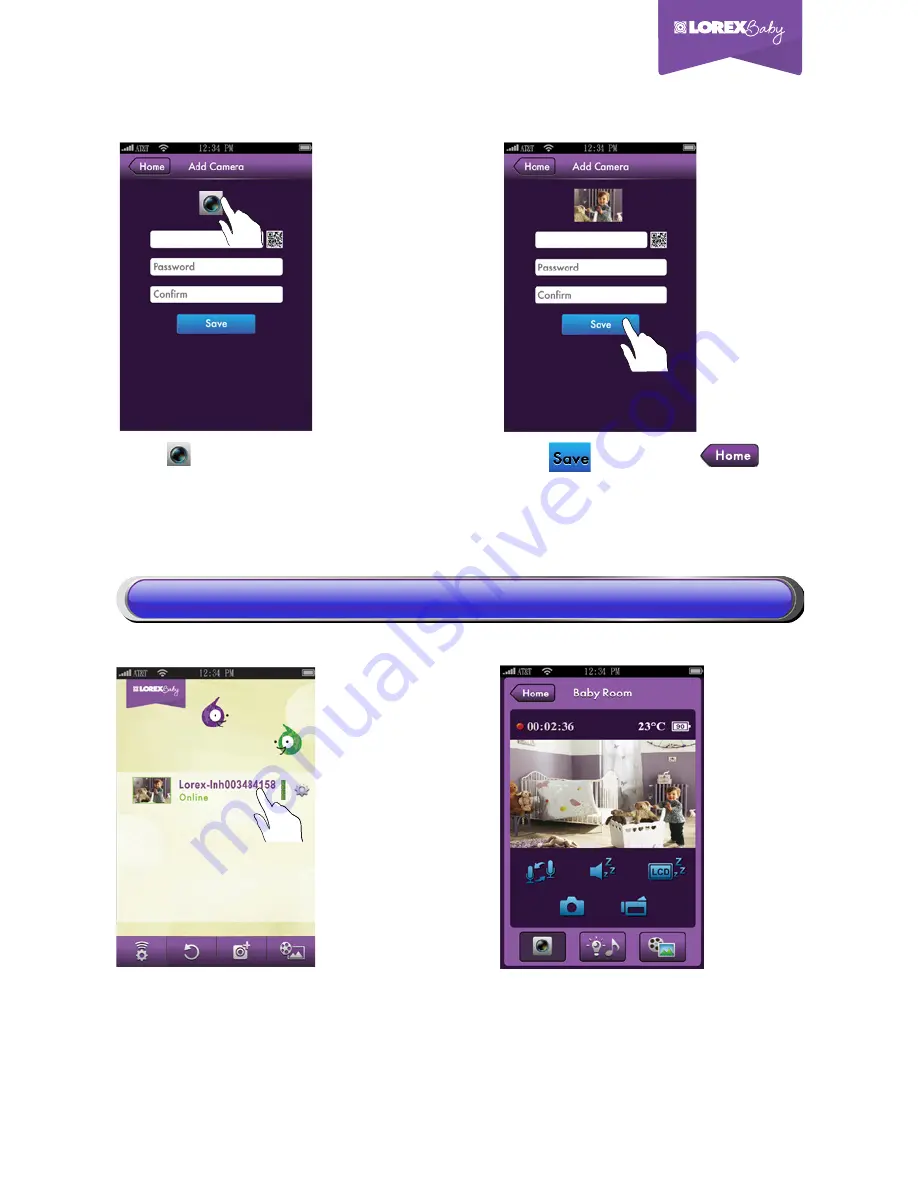
6
|
English
Step 13.
Step 12.
Step 11.
You should be able to
live view from your
camera now.
You will see your camera
in main page. Now tap
you camera name.
Step 14.
Connect camera to internet
Tap
, then tap
.
Your camera is added.
lch003484158
lnh003484158
Tap and then shoot a picture
for easy camera identification.
lnh003484158
3) Start Live View
3) Start Live View















