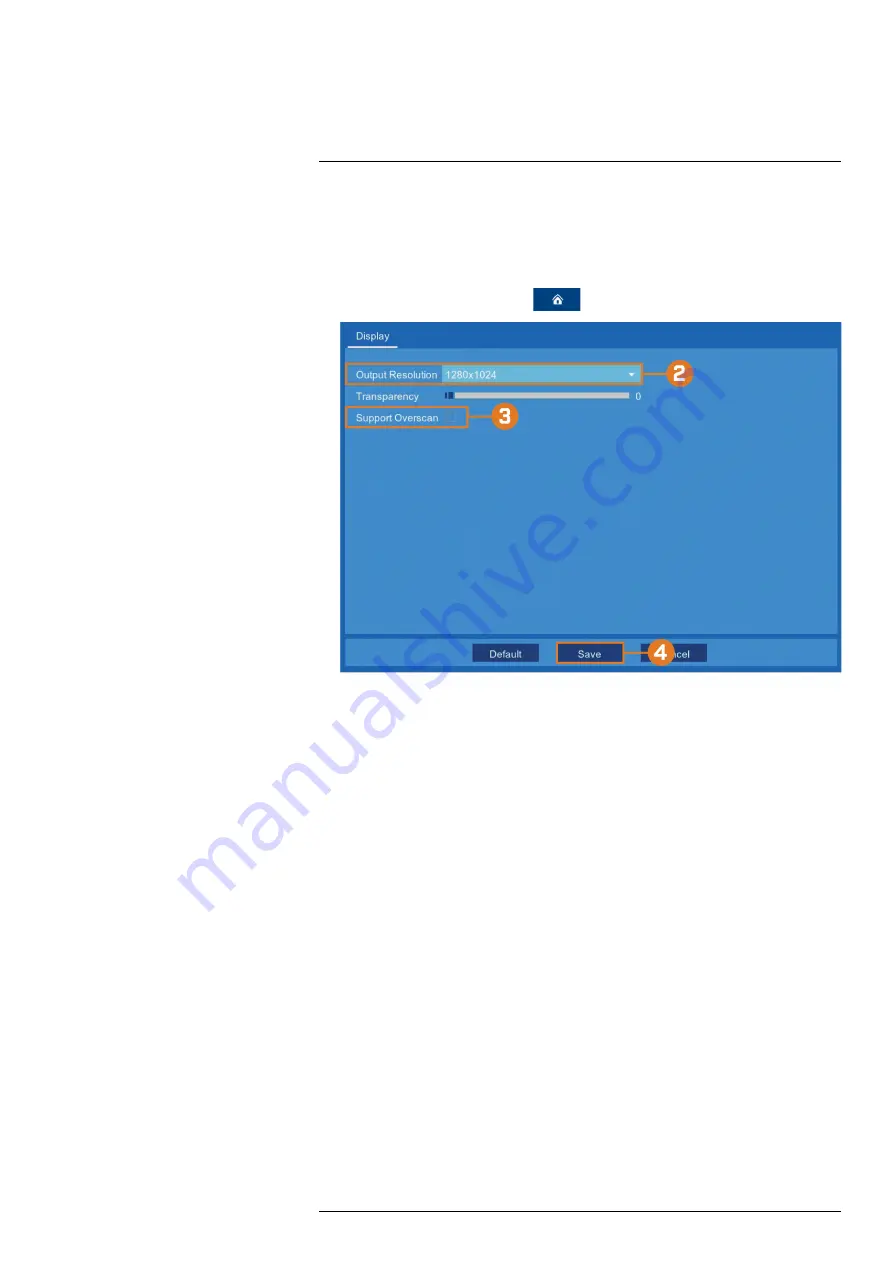
13.2.5
Changing the Display Resolution
To optimize display, you can change the output resolution of your recorder to match the maxi-
mum supported resolution of your monitor.
To change the recorder’s output resolution:
1. From the live viewing screen, click
>
Settings
>
Display
.
2. Use the dropdown next to
Output Resolution
to select the resolution of your monitor or TV.
3.
(OPTIONAL)
If you are experiencing cropping of the recorder’s display, it is recommended
that you check the
Support Overscan
box to optimize your display. This is typically only an
issue for those using older Cathode Ray Tube (CRT) monitors.
4. Click
Save
.
13.2.6
Menu Transparency
You can set a custom transparency level for the on-screen menus and the Taskbar.
To adjust menu transparency:
#LX400115; r. 3.0/57178/57178; en-US
46
















































