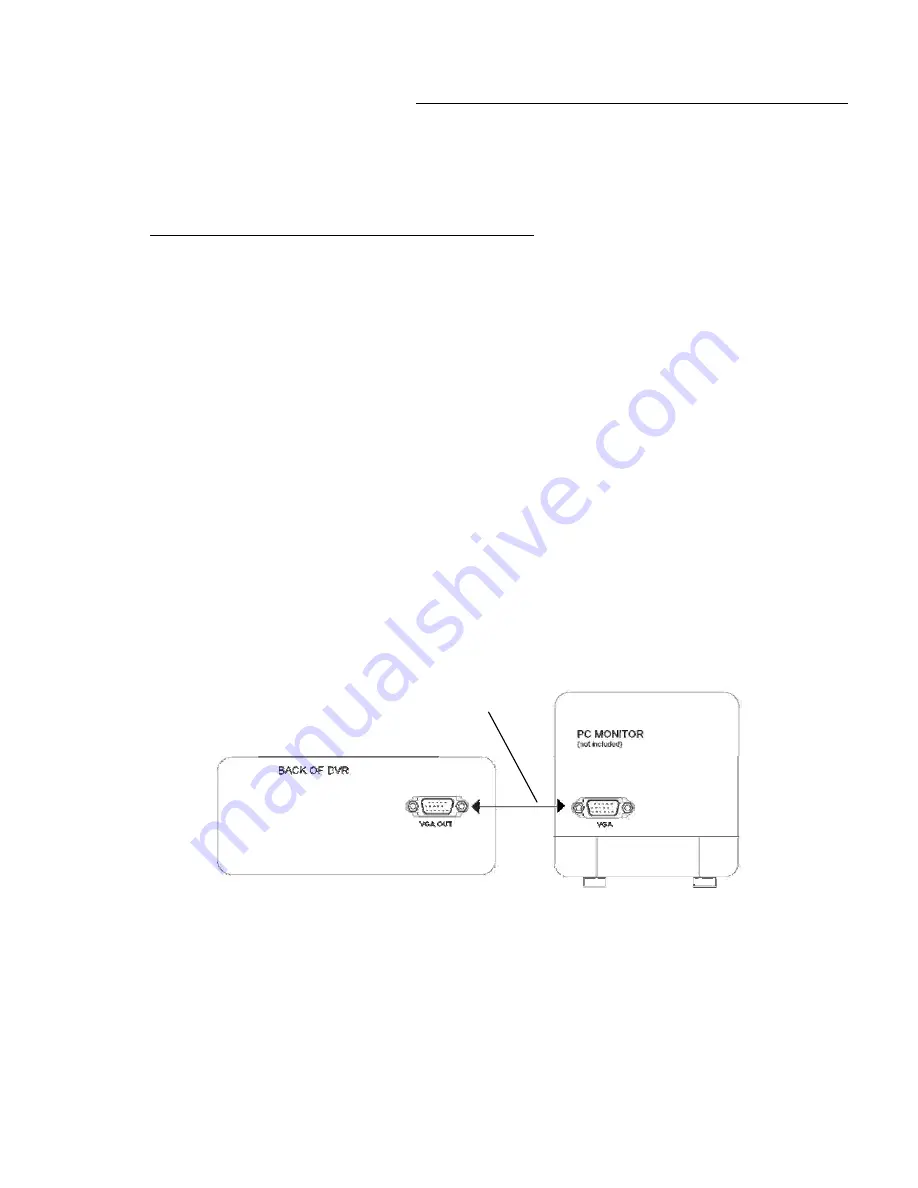
Example 3: Connect a PC monitor (LCD or CRT) to the L174V DVR
1)
Four camera video outputs connect to the four video inputs of the DVR.
2)
The DVR video output (VGA) of a standard PC monitor. The monitor can be either a
flat panel LCD or tube style CRT.
3)
Select VGA in the monitor set up selection.
4)
DVR video output will appear on the PC monitor.
-21-
MONITOR CONNECTION
:
In this type of connection, whatever is visible on the monitor screen will be recorded on the
DVR.
To view recorded video from the DVR on the monitor
1)
Connect a cable from the DVR video output to the quad monitor video input. The quad
monitor video input may be labeled on the monitor as VCR video in.
2)
Select VCR on the front panel of the monitor. You will then be able to view recorded
video.
VGA Cable (provided with VGA monitor)




























