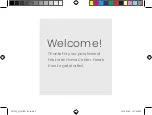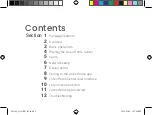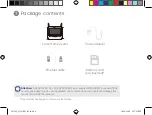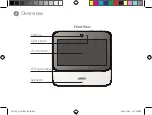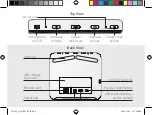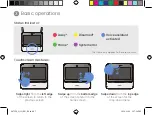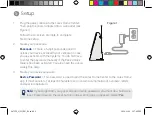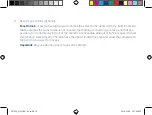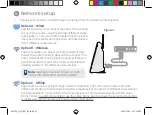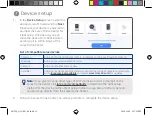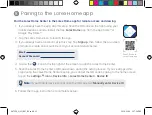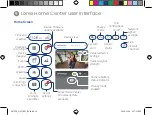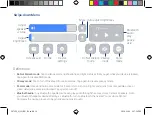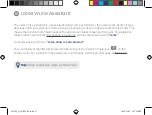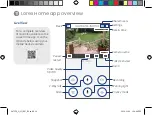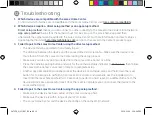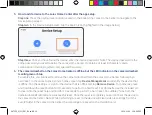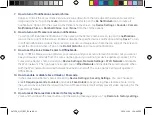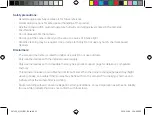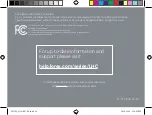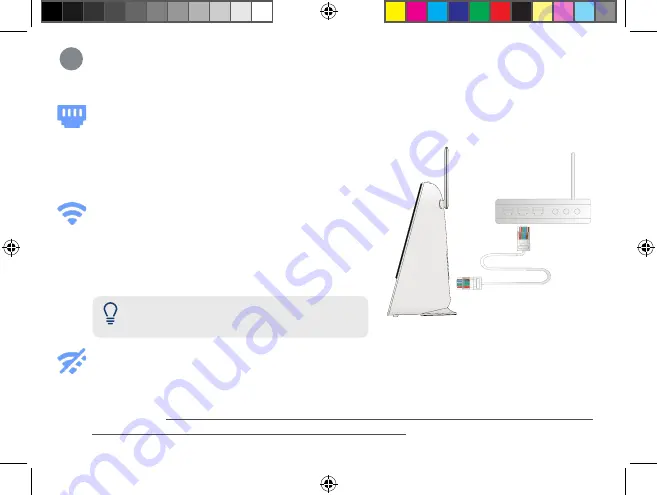
Network setup
6
Note:
Requires a dual-band router (2.4GHz /
5GHz) with 5GHz Wi-Fi network enabled.
Option A - Wired
Tap the wired icon and connect the Lorex Home Center
to your home router using the provided Ethernet cable
(see
Figure 1
). The Lorex Home Center must be placed
near your home router and positioned centrally relative
to the different Lorex devices.
Option B - Wireless
Tap the wireless icon, select your Wi-Fi network from
the list, then enter the Wi-Fi password to connect. The
Lorex Home Center can be placed wherever there is a
good connection to your home router and positioned
centrally relative to the different Lorex devices.
Option C - Offline
Tap the offline icon to setup through a direct connection. The Lorex Home Center can work
offline and no internet connection is required to operate it or connect it to different Lorex devices.
Central placement is important for the Lorex devices to communicate directly with the Lorex
Home Center. You will not be able to use the Lorex Home App to access the Lorex Home Center
remotely and will not receive automatic update notifications.
1. Choose your preferred connection set up method from the following three options:
Figure 1
L871T8_QSG_EN_R3.indd 11
L871T8_QSG_EN_R3.indd 11
2020-11-26 1:57:51 PM
2020-11-26 1:57:51 PM