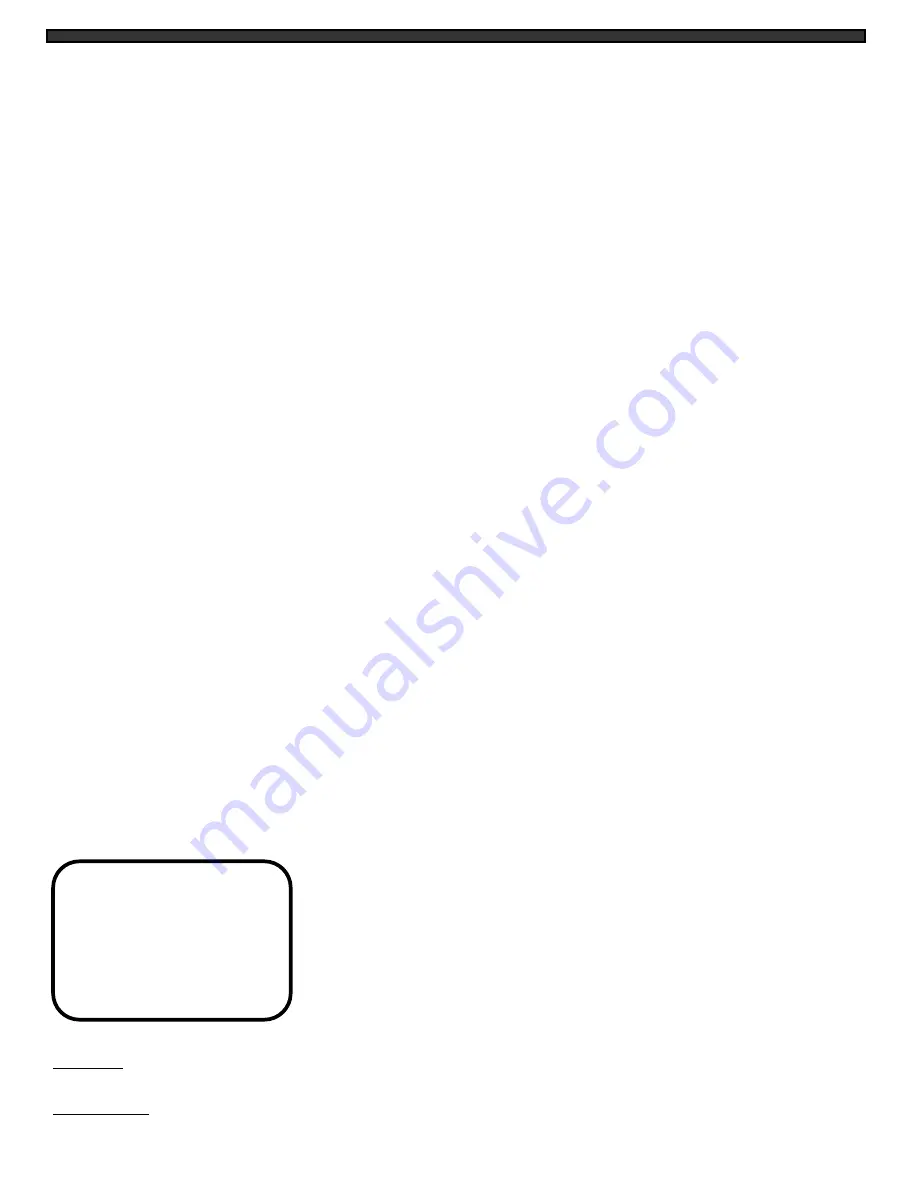
-7-
7. Talk Button
– By pressing and holding this button the user has the ability to talk to a specific
camera location. This button must be pressed the entire time, while talking. To listen to the camera
location release the talk button. Note: This feature is only available with the wired cameras, which
have two-way audio feature.
8. VCR Button
– This button will change the display from the camera inputs to the VCR Audio/Video
playback and recording signal. The amber LED light located over this button will be ON when the
VCR mode selection has been chosen. To return to the previous screen, press VCR again.
9. Sequence Button
– This button will place the unit into Sequential display mode. The amber LED
light located over this button will be ON. In sequential display mode, the monitor will automatically
rotate between the different cameras. Note, To automatically scan between the number of cameras
connected, press the Menu button and set the channel without a camera to zero (00SEC). Also,
a channel with a Video Loss will be skipped in sequencing.
10. Channel 1
– Displays Full screen of Camera 1.
11. Channel 2
– Displays Full screen of Camera 2.
12. Channel 3
– Displays Full screen of Camera 3.
13. Channel 4
– Displays Full screen of Camera 4.
14. Microphone
– Picks up sound around the camera.
15. Brightness Control
– Changes brightness of picture, turn left/right to adjust control.
16. Standby Switch
– This button will turn the unit into Standby Mode (the amber LED light will be ON).
In Standby mode, the VCR Out terminal will still output signal. Pressing it again will turn the power
ON (the amber LED light will be OFF). The master power switch, which controls the monitor is
located at the back of the unit.
17. Contrast Control
– Changes contrast of picture, turn left/right to adjust control.
MENU OSD / SCREEN SHOTS
)
1. TITLE SET
2. TIME / DATE
3. DISPLAY MODE
4. ALARM MODE
5. SEQUENCE
6. ALARM HISTORY
7. EXIT
Title Set
- Changes titles of each camera location (up to 8 characters).
Time / Date
- Changes the time and date.










































