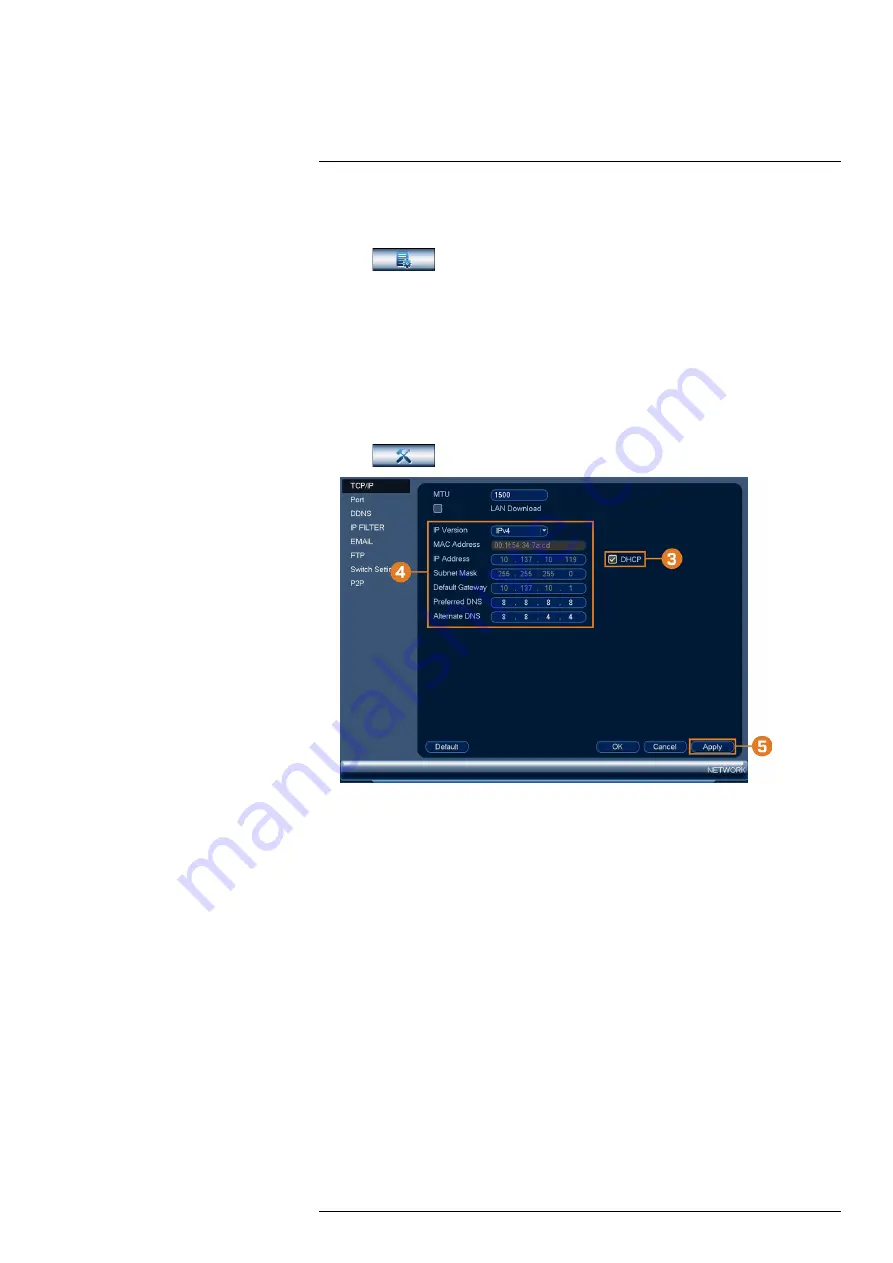
To access the log menu:
1. From the Live View display, right-click to open the Quick Menu, then click
Main Menu
.
2. Click
, then click
LOG
.
16.4
Settings Menu
Configure general system settings, recording schedule, motion settings, and more.
16.4.1
Selecting DHCP or Static IP Address (TCP/IP)
Configure IP address settings.
To configure IP address settings:
1. From the Live View display, right-click to open the Quick Menu, then click
Main Menu
.
2. Click
, then click
NETWORK
. Click the
TCP/IP
tab on the side panel.
3. Check
DHCP
(recommended) to let the system automatically obtain an IP address from the
router.
OR
Uncheck
DHCP
to assign a static IP address (advanced users only).
4.
If you uncheck DHCP, configure the following:
•
IP Version:
Select
IPv4
or
IPv6
.
•
IP Address:
Enter the IP address you would like to assign to the system. Make sure that
no other device on your network is using the same IP address.
•
Subnet Mask:
Enter the subnet mask for your network.
•
Default Gateway:
Enter the gateway address for your network.
•
Preferred DNS:
Enter the address of your primary DNS server.
•
Alternate DNS:
Enter the address of your secondary DNS server.
5. Click
Apply
to save changes.
16.4.2
Configuring System Ports (Connection)
Configure ports used by the system for remote connectivity. If you are using DDNS connectivity,
port forwarding is required for the HTTP Port (default:
80
) and TCP (Client) Port (default:
35000
).
#LX400117; r. 6.0/57895/57895; en-US
66
















































