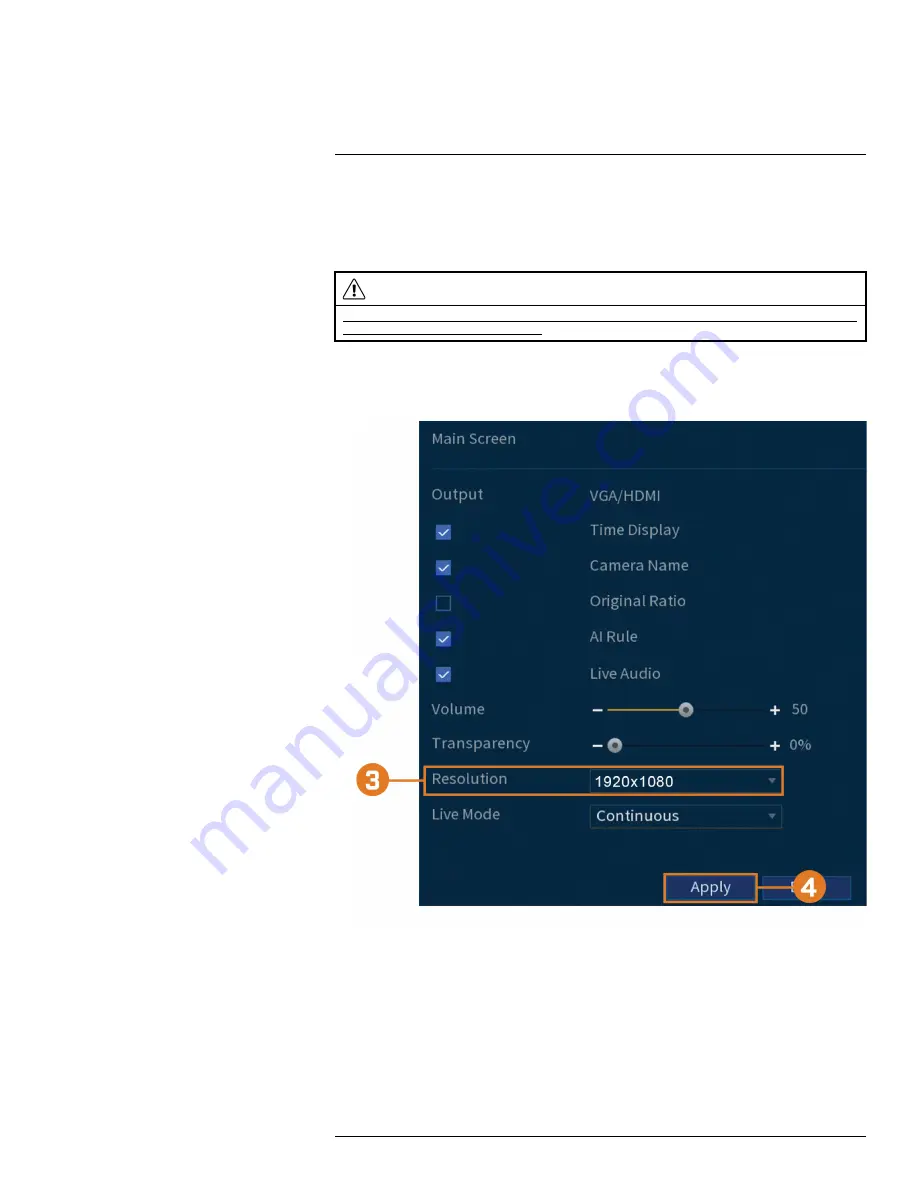
15.5.1
Setting the Recorder’s Output Resolution
The first time you power up the system and complete the Lorex Setup Wizard, the system will au-
tomatically match the resolution of the connected monitor. You can set the recorder to a different
output resolution at any time.
CAUTION
If you need to switch the monitor used with the system, make sure you set the recorder to an output resolution sup-
ported by the new monitor before switching.
To change the output resolution:
1. From the Live View display, right-click to open the Quick Menu, then click
Main Menu
.
2. Click
DISPLAY
, then click the
Display
tab.
3. Set the resolution to match the highest resolution supported by your monitor. For example, se-
lect
3840×2160
for 4K monitors, or
1920×1080
for 1080p.
4. Click
Apply
. The recorder will restart before changes take effect.
15.5.2
Listen–In Audio
Enable and set volume for camera audio feeds in the Live View display.
#LX400111; r. 5.0/56647/56647; en-US
58
Summary of Contents for D861 Series
Page 1: ...User Manual D861 Series...
Page 2: ......
Page 3: ...User Manual D861 Series LX400111 r 5 0 56647 56647 en US iii...
Page 30: ...Recording 8 4 Click Apply LX400111 r 5 0 56647 56647 en US 22...
Page 120: ...LX400111 r 5 0 56647 56647 en US 112...
Page 121: ......
















































