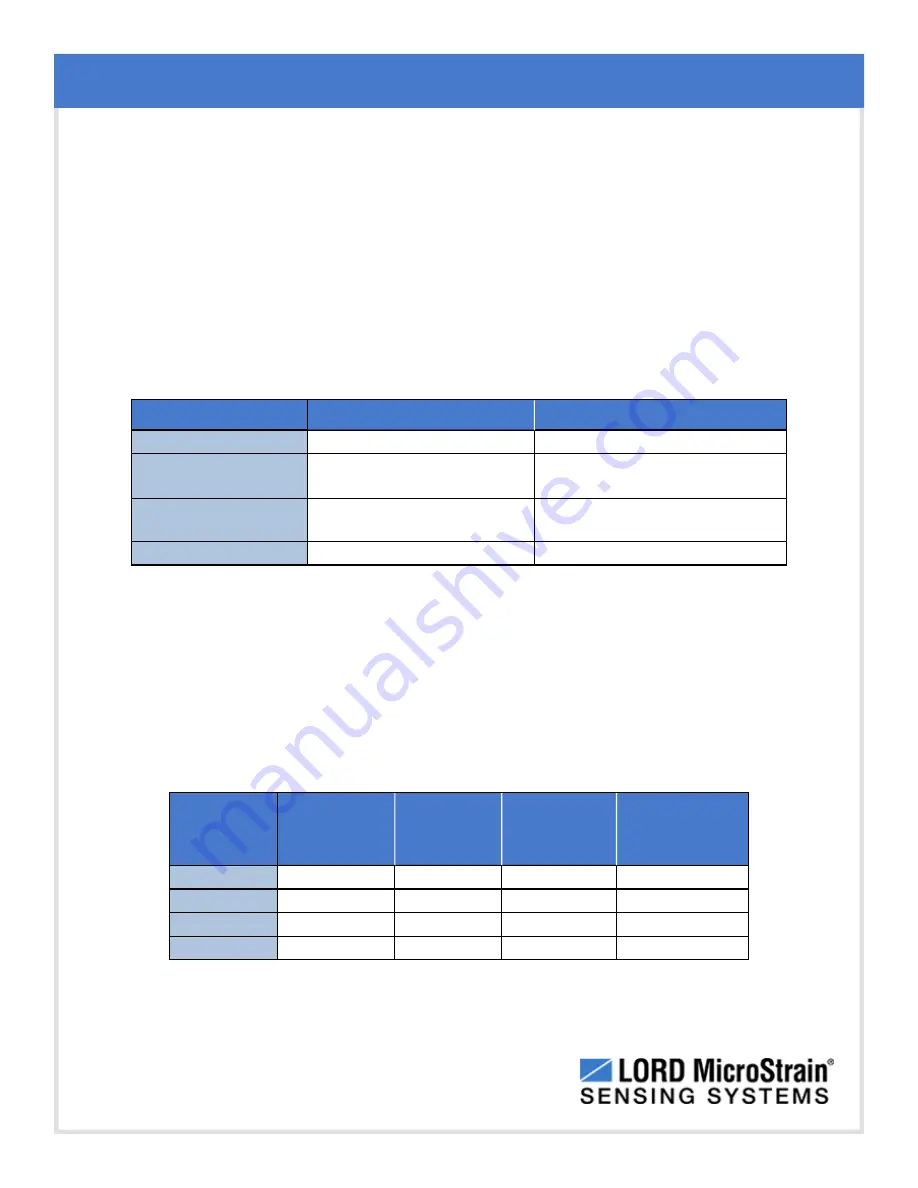
IEPE-Link
™
-LXRS
®
Wireless Sensor Node
User Manual
Specifications
58
9.3
Power Profile
Node power use is highly dependent on the sensor connected and operational parameters
such as sample rate, burst duration and time between bursts. Higher sample rates, longer
burst durations, and shorter times between bursts equate to shorter battery life. Both the
sampling and transmit modes use a lot of power, while the sleep mode is very low (
). The total amount of power use is largely determined by how long the node
stays in sleep mode. The node will automatically go into sleep mode after sampling and
transmitting is completed. The more time the node is in sleep state, the more power is
conserved. For information on sampling settings
see Sampling Settings on page 21
Node state
Current draw
Duration
Sleep
100 uA
variable
Sensor warm-up
(before sampling)
~29 mA
(will vary between sensors)
15 seconds
Sample
43 mA
<1 to 150 seconds
(depending on sample rate)
Transmit
varies with transmission rate
~ 6 seconds
Table 10 -
Node Power Use
Below is an example approximation of the power use of a IEPE-Link
™
-LXRS
®
with different
burst settings. This chart can be used to approximate internal battery life, and external node
power source requirements. A battery life estimation calculator is also available from LORD
Technical Support if more application specific estimations are needed.
Sample
rate (kHz)
Burst
duration
(seconds)
Time
between
bursts
Current
draw (mA)
Calculated
battery life
(days)
10
5
10 minutes
2.9373
9
10
5
1 hour
0.6957
39
10
5
4 hours
0.2875
94
10
5
24 hours
0.1738
156
Table 1 -
Example IEPE-Link
™
-LXRS
®
Power Use









































