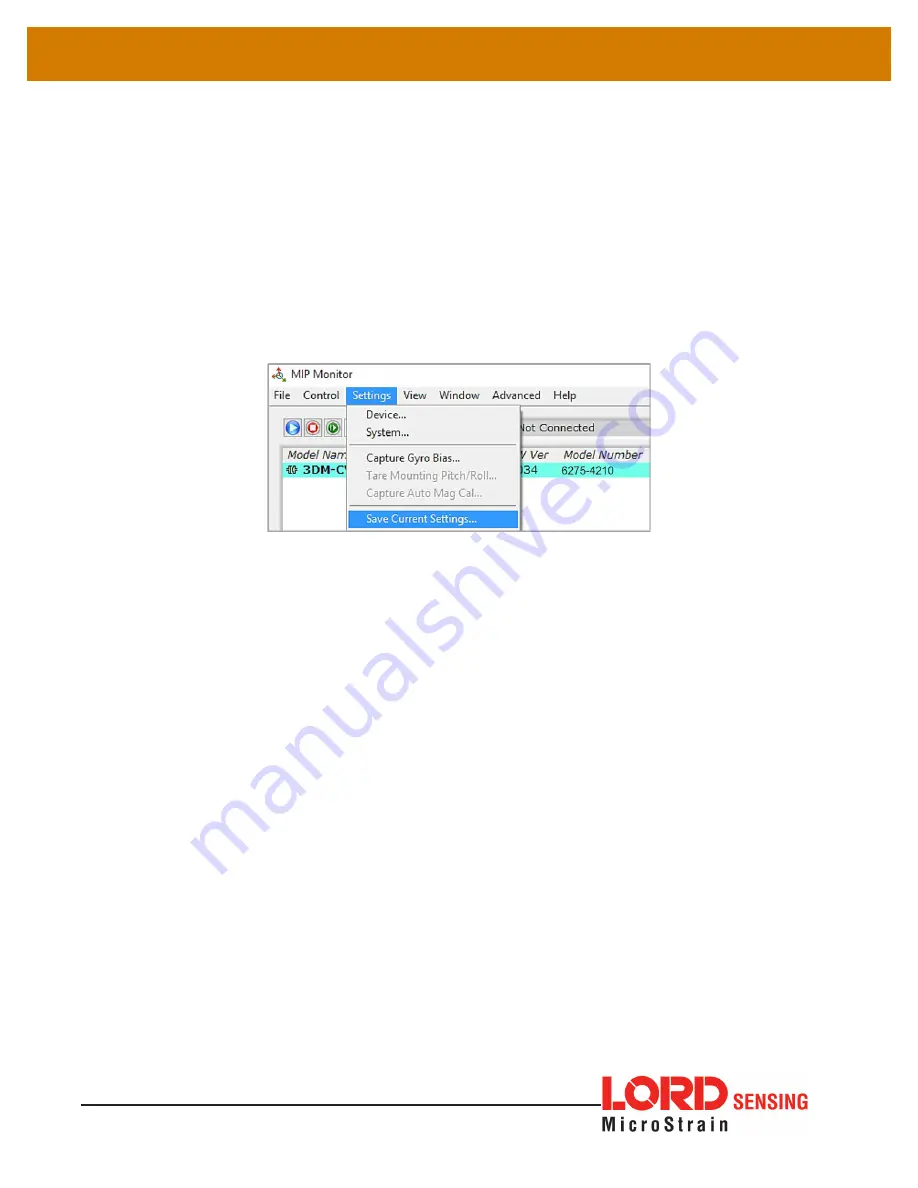
11
3DM
®
-CX5-10
USER MANUAL
3.5.1 Saving Configurations
Sensor settings are saved temporarily by selecting the OK button in the Device Setup window
after configuration, but they are lost when the device is powered off. To save current settings,
so they are automatically restored the next time the device is powered on, select Settings >
Save Current Settings.
First adjust the sensor settings to the desired values. Next select Settings > Save Current
Settings from the main window. The settings will now remain intact when the sensor is
powered off and then on again.
To recall the last saved settings select Settings > Load Startup Settings. To revert the settings
back to the factory defaults, select Settings > Load Default Settings.
Figure 10 - Save Sensor Settings






























