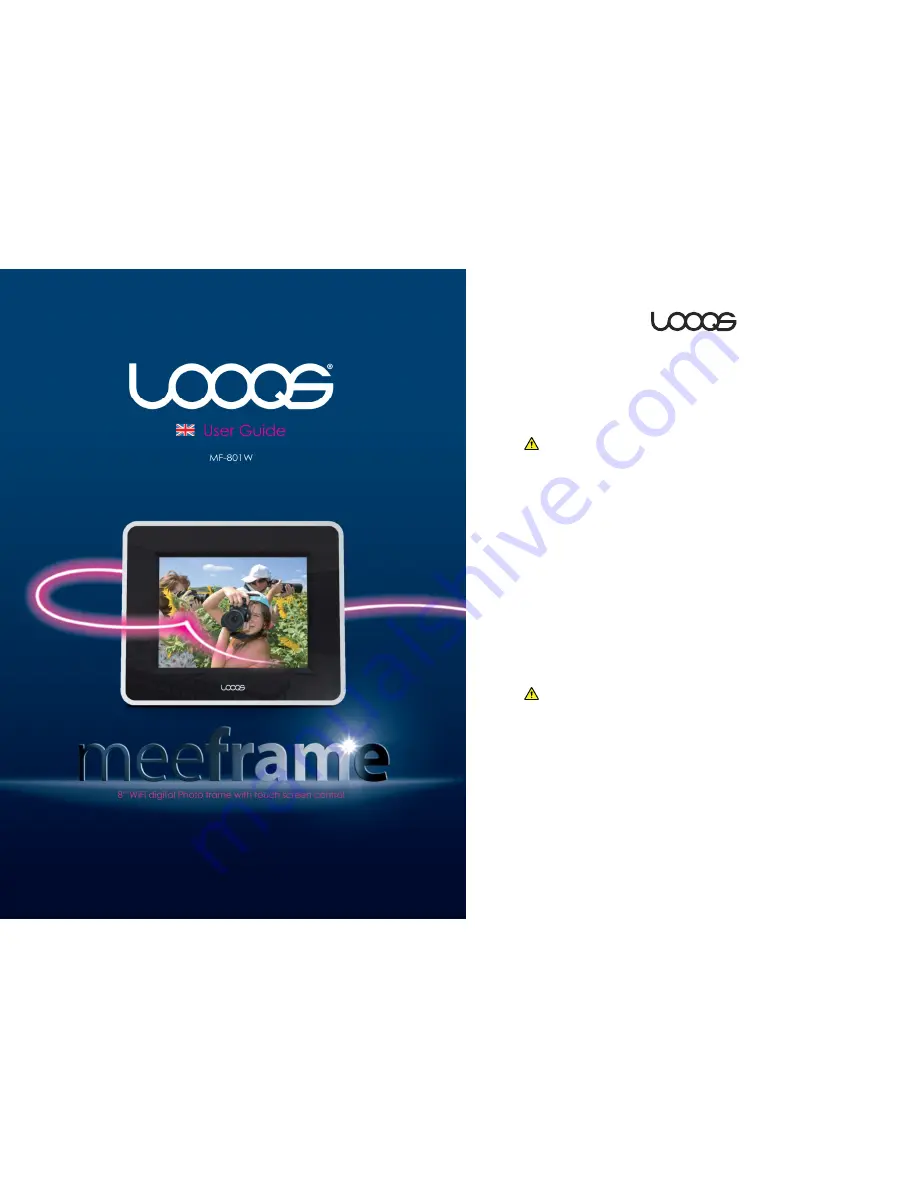
User Guide MeeFrame
2
Safety Instructions and Precautions
Please read the safety instructions and precautions below carefully before
using MeeFrame.
Installation Safety Precautions
Use grounded socket/outlet.
Use rated voltage as indicated in the manual.
Place MeeFrame where there is good ventilation condition.
Do not place MeeFrame where it could be exposed to high temperature
or direct sun light.
Install where there is no electromagnetic interference.
Do not put wet or heavy objects on MeeFrame.
Do not install or leave MeeFrame, power cable, or LAN cables in pass
through areas.
Do not install MeeFrame where there is moisture (eg. bathroom, rain, or
splashes of water).
Do not place MeeFrame near any magnetic objects.
Keep MeeFrame out of reach from infants or children.
Only use good quality standard cables.
Install on a level and stable surface.
Do not install where the product may fall.
Power Precautions
Do not use multiple power plugs on a single socket and make sure that
the plugs are inserted fully so they may not move.
Do not touch power plug with wet hands.
Make sure power cable is not forcefully bent, pulled, or pressed by heavy
objects.
Unplug the power cable and store it separately when not in use for a
prolonged period of time
Unplug the power cable and disconnect the power during lightening
and thunder strikes.
Do not use damaged power cable, plug, or worn out socket.


































