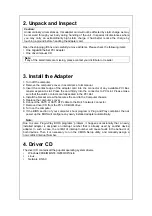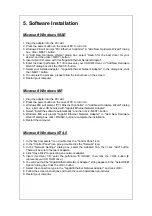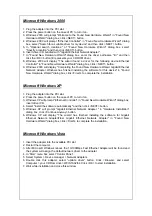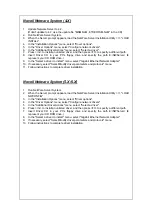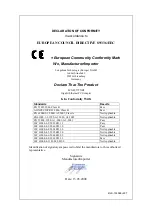Microsoft Windows 2000
1. Plug the adapter into the PCI slot.
2. Press the power button on the case of PC to turn it on.
3. Windows 2000 will prompt "Welcome to the Found New Hardware Wizard" in "Found New
Hardware Wizard" dialog box, click <NEXT> button.
4. Windows 2000 will prompt "Ethernet Controller" in "Found New Hardware Wizard" dialog
box, select "Search for a suitable driver for my device" and then click <NEXT> button.
5. In "Optional search locations:" of "Found New Hardware Wizard" dialog box, select
"Specify a location" and then click <NEXT> button.
6. Insert driver CD bundled with "Gigabit Ethernet Network Adapter".
7. In "Found New Hardware Wizard" dialog box, enter the driver pathname "E:\" and then
click the <OK> button (E represents your CD ROM drive.)
8. Windows 2000 will display "The wizard found a driver for the following device Ethernet
Controller" in "Found New Hardware Wizard" dialog box, click <NEXT> button.
9. Windows 2000 will display "Completing the Found New Hardware Wizard Gigabit Ethernet
Network Adapter Windows has finished installing the software for this device" in "Found
New Hardware Wizard" dialog box, click <Finish> to complete the installation.
Microsoft Windows XP
1. Plug the adapter into the PCI slot.
2. Press the power button on the case of PC to turn it on
3. Windows XP will prompt "Ethernet Controller" in "Found New Hardware Wizard" dialog box;
insert driver CD.
4. Select "Install the software automatically" and then click <NEXT> button.
5. Windows XP will prompt "Gigabit Ethernet Network Adapter " in "Hardware Installation"
dialog box, click <Continue Anyway> button.
6. Windows XP will display "The wizard has finished installing the software for Gigabit
Ethernet Network Adapter/Fiber Gigabit Ethernet Network Adapter" in "Found New
Hardware Wizard" dialog box, click <Finish> to complete the installation.
Microsoft Windows Vista
1. Insert the adapter into the available PCI slot.
2. Restart the computer.
3. After Microsoft Windows reboot, the 10/100Mbps Fast Ethernet Adapter will be found and
the system will assign the default network driver to the adapter.
4. In “Start” menu bar, select “Control Panel”.
5. Select System > Device manager > Network Adapters
6. Double click this adapter, select “update driver” button. Click <Browse> and select
Computer > your CD Rom drive> WVISTA32/64. Click <OK> to start installation.
7. Wait while installation and close this window.