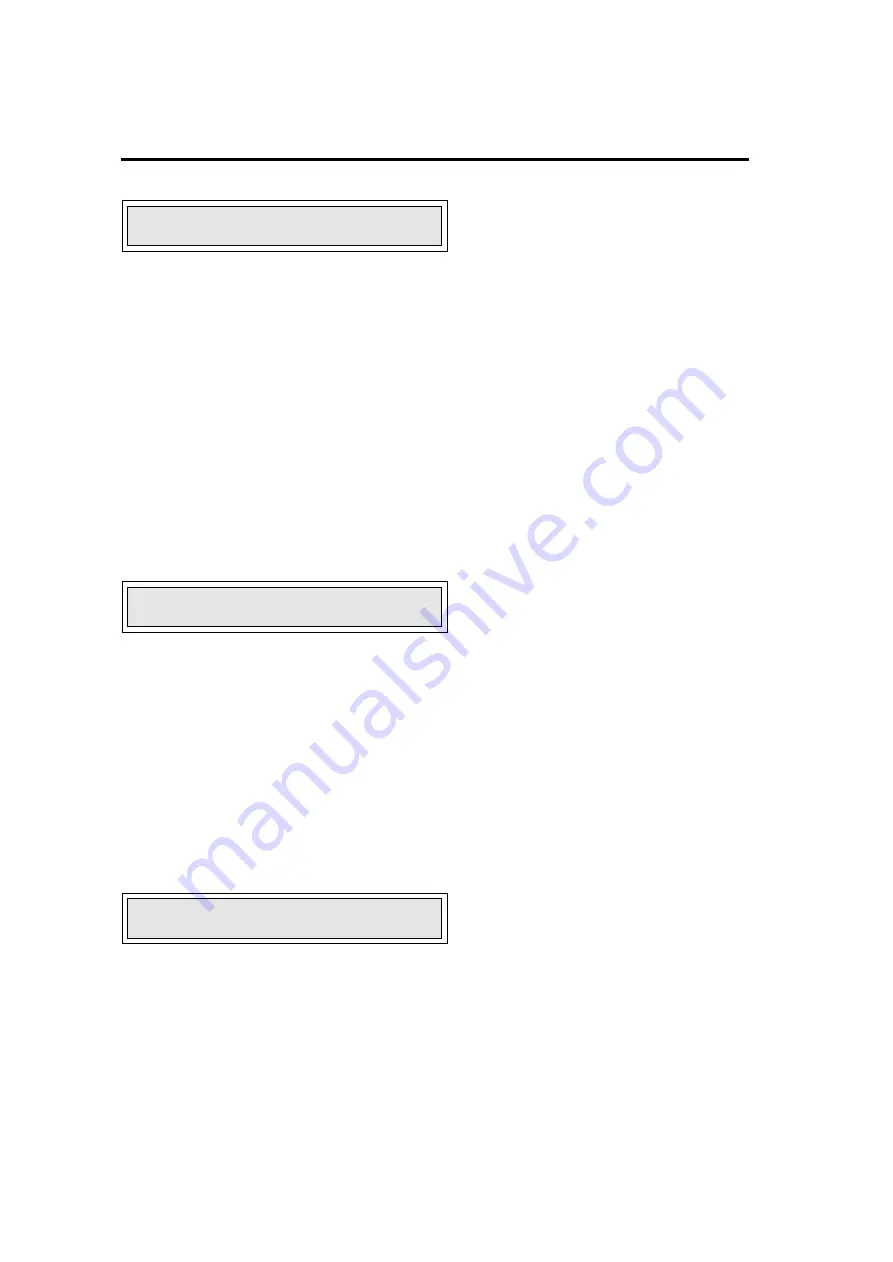
Operator's Guide
5-6
Module 7005
The display will now show:
T* 1000 SIG 330
Step Four
The display shows the product signal (number on the right hand of the display) against the threshold.
You will notice that the product signal either updates continually or only when product passes if a
photo eye is fitted, and that whenever the product signal exceeds the threshold the reject activates.
This simple mechanism is used to judge whether there is metal in the product or not. In the display
example shown, the signal value would have to exceed 1000 before a reject occurred.
Manual adjustment of the sensitivity is achieved by adjusting the threshold value, smaller thresholds
giving greater sensitivity and larger ones less sensitivity.
To adjust this threshold press the [ENTER] key. The display will now show:
T 1000 *SIG 255
Notice how the "
✱
” has moved to the left hand side of SIG.
Step Five
Use the [
▲
] and [
▼
] keys to adjust the threshold, remembering that smaller thresholds give greater
sensitivity and higher ones less. It is important that the value chosen for the threshold should be low
enough enable the desired size of test stick to be detected, but not so low that uncontaminated product
is rejected (false rejects).
In this example the threshold has been reduced from 1000 to 750, so that the display will show:
T 750 *SIG 255
At this point you should make sure that there are no false rejects, ie. uncontaminated product rejected,
and that the detector can detect the desired size of test stick in accordance with your company
specifications.












