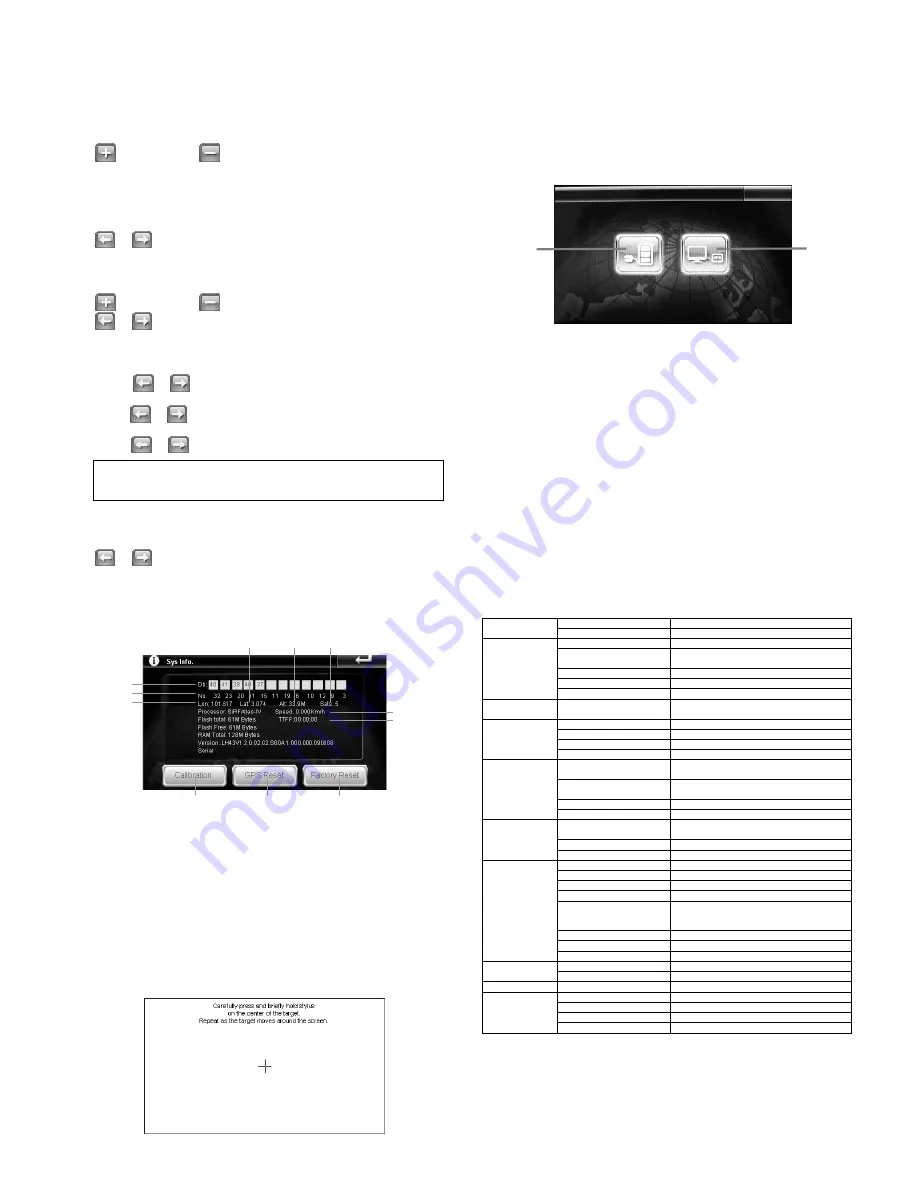
6.
Setting
Tap Setting icon from main menu to enter the setting page. Here you can
set the volume, power, backlight, time and date and language. You can
also view system information, perform touch screen calibration, GPS reset
and factory reset.
6.1 Volume
Tap
to increase and
to decrease the volume. Tick “Enable sounds
for taps” to enable screen tapping sound.
6.2 Power
The “Battery Level” displays the remaining charge of the battery.
Tap
or
to set the time before the navigator enter sleep mode.
6.3 Backlight
Tap
to increase and
to decrease the screen brightness.
Tap
or
to set the time before the screen is turned off.
6.4 Date & Time
Time – Tap
or
to set the hour and minute.
Date - Tap
or
to set the year, month and day.
Zone - Tap
or
to set the time zone.
Note:
You do not need to adjust the date and time. When the
device is connected to GPS satellite, the current date and time will
be downloaded to the device.
6.5 Language
Tap
or
to set the desired language.
ii. GPS Reset
Tap GPS Reset to clear up the Signal-to-Noise of the data received.
iii. Factory Reset
When Factory Reset is tap, the device will go back to the factory
default setting.
Connecting your GPS navigator to computer
When the navigator is connected to computer using USB cable, the screen
above will appear. Tap A to only charge the battery of the navigator and B
to access to the navigator’s storage (for file transfer).
Wired Rear-View Camera
(For B1000 that comes with Wired Rear-View Camera)
To use the wired rear-view camera, please ensure that the AVIN cable is
connected to the AVIN port. The camera view will be displayed on the
navigator screen only when car transmission is engaged to reverse
position.
6.6 Sys Info.
A.
Signal distortion ratio
E.
Vehicle speed
B.
Channel
F.
Number of satellite
C.
Longitude
G.
Altitude
D.
Time to first fix
H.
Latitude
i. Calibration
Please perform screen calibration to correct the preciseness of the
touch screen. Press and briefly hold a stylus or any similar non-
marking instrument to the center of the target. Repeat as the
target moves around the screen. When the calibration is completed,
simply tap anywhere on the screen to exit.
Specifications (Portable Navigation Device)
Dimension
134 x 88 x 18mm
Physical
Net Weight
220g
Operating system
Windows CE6.0
CPU
SiRFAtlas IV, CPU 500MHz, RAM11; DSP
250MHz.
SD RAM
128MB
NAND Flash
128M (SLC)
System
Storage
Support up to max 4GB SD/SDHC/MMC
Core Shell
Language
2 Languages
English & Simplified Chinese
Movie
MP4, ASF, WMV, AVI and 3GP
Music
MP3, WMA and WAV
Picture
BMP, JPG, PNG and GIF
Multimedia
Ebook
TXT
Travel Adaptor
INPUT: AC 100-240V
OUTPUT: DC 5V/2A
In-Car Charger
INPUT: DC 12-24V
OUTPUT: DC 5V/1.5A
Battery
3.7V / 1600mAH
Power
Usage time
Approx. 3-4 hours
Specification
5” TFT LCD, 4 line resistance flat touch
screen
Pixels
480 x 272, TFT with flat touch panel
Display
Brightness
Adjustable
GPS Frequency
1575.42MHz
Channels
64
Sensitivity
-161dBm
Precision
Position: <10 meters
Capture Time
Hot start:
≤
3 sec, average
Warm start:
≤
38 sec, average
Cold start:
≤
45 sec, average
Refreshing Rate
0.1/second
Com port
COM7
Navigation
Feature
Baud Rate
38400
Operation
-20 to 70
˚
C
Temperature
Storage
-25 to 75
˚
C
USB
USB 2.0 high speed
Video Format
CLBS (PAL & NTSC)
Input Impedance
75Ω
Input Voltage
1.5Vpp
AV IN
Audio Format
Analog Signal
A
B
C
D
E
F
G
H
i
ii
iii
A
B




