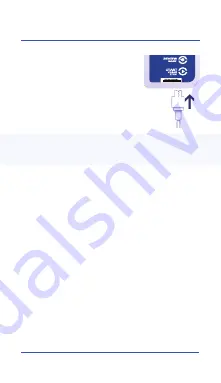
Page 5
Con
fi
guring your UHADO-16
Connect your UHADO-16 to the
computer via the USB cable. The USB
socket on the device is located on the
bottom, protected by a rubber seal.
1. Open LogTag Analyzer
2. Click ‘Configure’ from the ‘LogTag’ menu or click the ‘Wizard’
icon
3. Adjust your logger configuration settings as required.
For more information on configuration settings, please refer to
Configuring UHADO-16
in the Product User Guide or press ‘F1’ for
help from your keyboard
4. Click ‘Configure’ to upload the configuration settings to the
logger
5. Click ‘Close’ to exit the configuration page
Alternatively, you can dock your UHADO-16 into any LogTag
interface cradle.
Alternatively, you can dock your UHADO-16 into any LogTag
interface cradle.


























