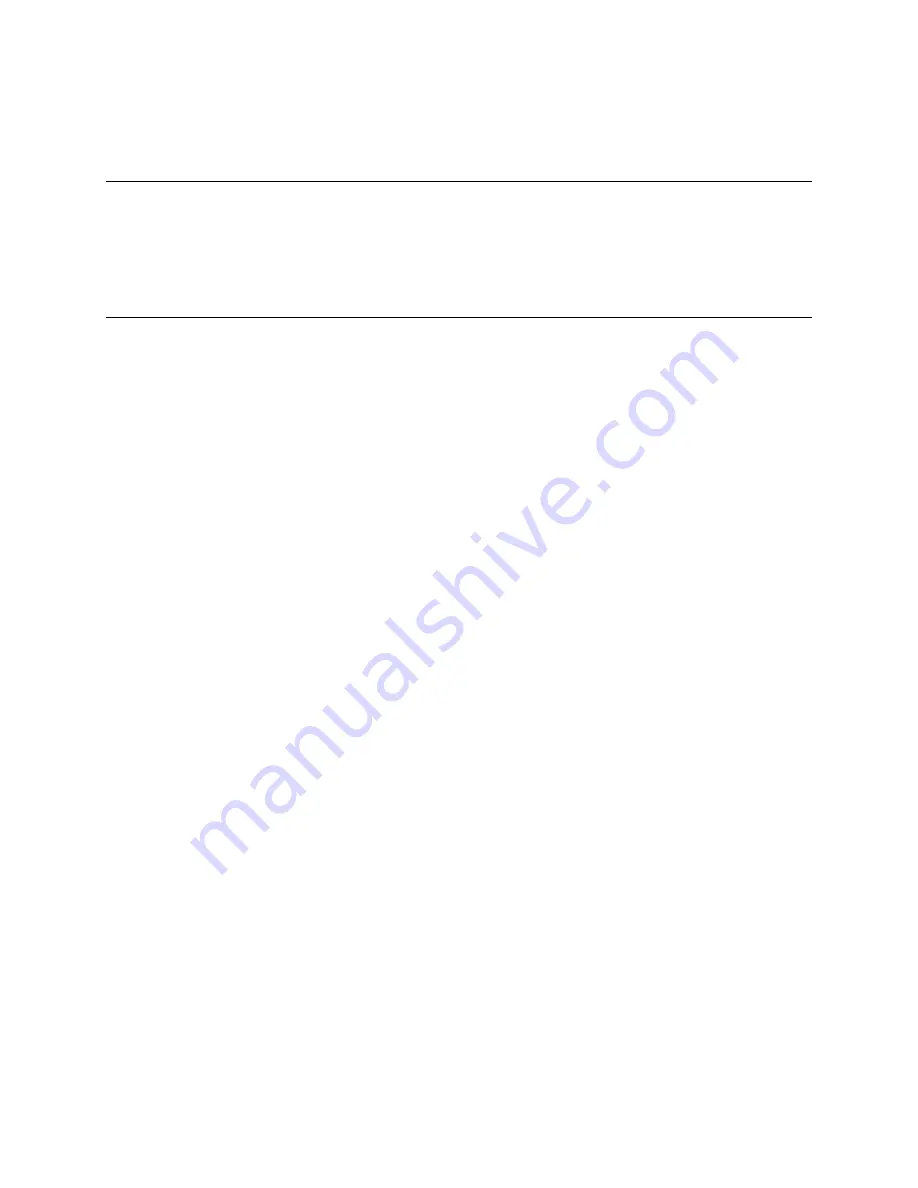
Logos Imaging EPIX Scanner
User Manual
4
SECTION 2: SAFETY REQUIREMENTS
2.1. IMPORTANT INFORMATION
It is important that all personnel who will
operate the EPIX Digital Imaging System
read and understand this manual before
operating the device. All personnel should
follow all warnings and precautions as
outlined in Section 2.2, for their safety and
the safety of others around them.
2.2. WARNINGS AND CAUTION STATEMENTS
In this manual, the following definitions
apply for all WARNINGS and CAUTION
statements:
Warning
s: Any operation, procedure or
practice, which, if not strictly observed, may
result in injury or long-term health hazards.
Caution
s: Any operation, procedure or
practice, which, if not strictly observed, may
result in destruction of equipment or loss of
effectiveness.
WARNINGS
The EPIX Digital Imaging System should
be used only by trained professional.
Do not open the device to service it.
None of the internal parts of the scanner are
user serviceable. The only user serviceable
parts of the system are outlined in Section
7.2. If there is a service problem, call your
qualified Logos Imaging dealer or Logos
Imaging.
Use only grounded electrical connections.
Connect the EPIX scanner to a grounded
electrical outlet between 100-240 volts AC.
Imaging plates are toxic!
The blue colored substance in the imaging
plate is toxic. If part/all of an imaging plate
is swallowed, contact a physician
immediately. The physician must remove
the imaging plate. Do not use cracked, bent
or chipped imaging plates.
Never chew or swallow the imaging plates
If the imaging plate is bitten or chewed, the
plate and damages the protective barrier
envelope, rinse the mouth with a large
amount of water. If any of the blue surface
of the plate is swallowed, contact a doctor
immediately.
The EPIX scanner is a Class 1 laser
device per
EN60825-1:2001 U.S. 21 CFR
Chapter I Subchapter J.
Caution:
Use of controls or adjustments or
performance of procedures other than those
specified herein may result in hazardous
radiation exposure. A fail-safe switch in the
carousel well and cover keeps the laser
inactive as long as the cover is open. Only a
trained technician from a qualified Logos
Imaging dealer should remove the cover
from the scanner. Direct eye contact with the
output beam from the laser may cause
serious damage and possible blindness.
Use only fuses with the required current
rating and of the specified type.
Make sure that only fuses with the required
current rating and of the specified type are
used for replacement. The use of incorrect
or makeshift fuses or the short-circuiting of
fuses holders creates a shock hazard for the
operator and may damage the device.






































