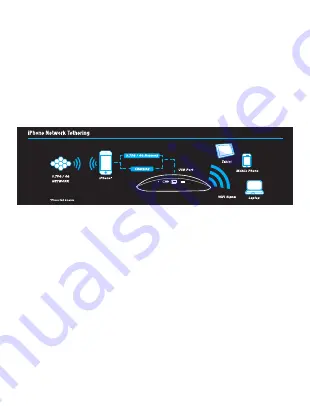
Hardware Installation
1. Make sure the battery is installed.
2. Connect the iPhone with 30pin connector.
3. Connect your iPhone 30Pin connector/USB cable into the USB port at the top of the Device
4. Turn on iPhone's Personal Hotspot from Settings>>General>>Personal Hotspots
(please select to turn on USB only when prompted in the iPhone screen)
5. Switch the device ON by sliding the power switch to ON position.
6. Wait until:
• PWR Led is ON (Stable/Blue)
• Battery Led is ON (not off: out of power or red: weak)
• WiFi Led is ON (Stable/Blue)
• Signal Led is ON (not red: weak signal)
• Network Mode Led is ON (not red: not registered)
7. To connect your PC to LogN HN-MRN1U, make sure your PC wireless is ON, search for “LogN_xxxx” in
your PC wireless list, connect.
8. Make sure that your PC Operating System (ex. Windows) tells you are connected to LogN HN-MRN1U
wirelessly.
Congratulations, you are connected to Internet!
iPhone Network Tethering Mode
Why to use this mode?
1. You have a 3G/3Gs or below versions of iPhone. You need to share its 3G/4G Connection wirelessly
with your friends.
Note:
This mode has no meaning with iPhone4. They can operate in Wireless hotspot mode.
7












