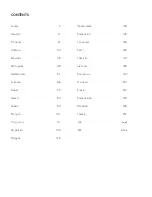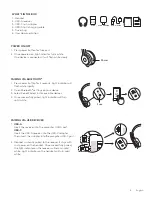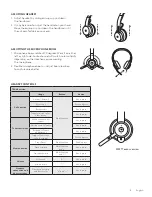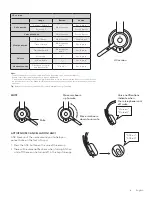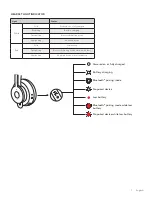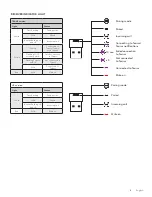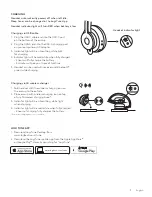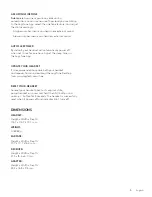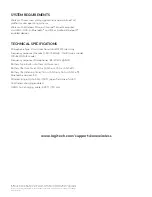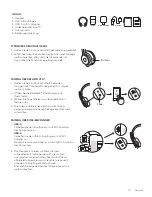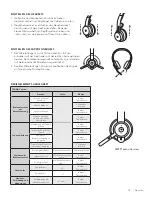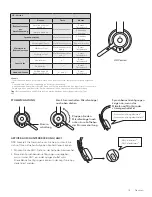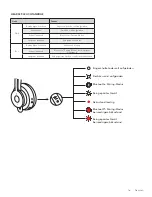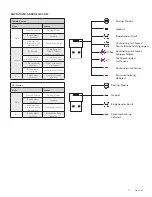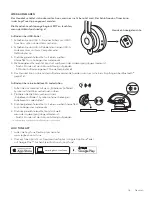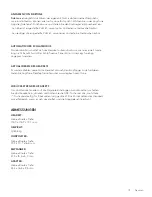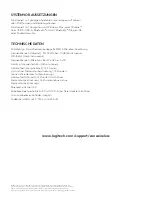MSFT Teams version
ADJUSTING HEADSET
1 Adjust headset by sliding earcups up and down
the headband
2 It may be easier to adjust the headset on your head
Move the earcups up and down the headband until
they sit comfortably on your ears
ADJUSTING THE MICROPHONE BOOM
1 Microphone boom rotates 270 degrees Wear it on either
left or right side Audio channel will switch automatically,
depending on the direction you are wearing
the microphone
2 Flexible microphone boom — adjust boom location
to capture voice better
HEADSET CONTROLS
TEAMS version
Usage
Button
Action
Call controls
Answer / End call
Multi-function
Short press
Reject call
2 second press
Resume call
Short press
Transfer active call to
other device
Short press
Teams activities
Check connection to
teams
Short press
Quick access to Teams
Short press
Respond to Teams
notifications
Short press
Trigger Teams voice
skills (Cortana)
2 second press
Media controls
Play / Pause
Multi-function
Double press
Track forward
Multi-function
and “
+
”
Short press
Track backward
Multi-function
and “
–
”
Short press
Volume
Volume up
“
+
”
Short press
Volume down
“
–
”
Short press
Headset
connection and
battery status
Check connectivity
and battery life
“
+
” and “
–
”
Short press
5 English