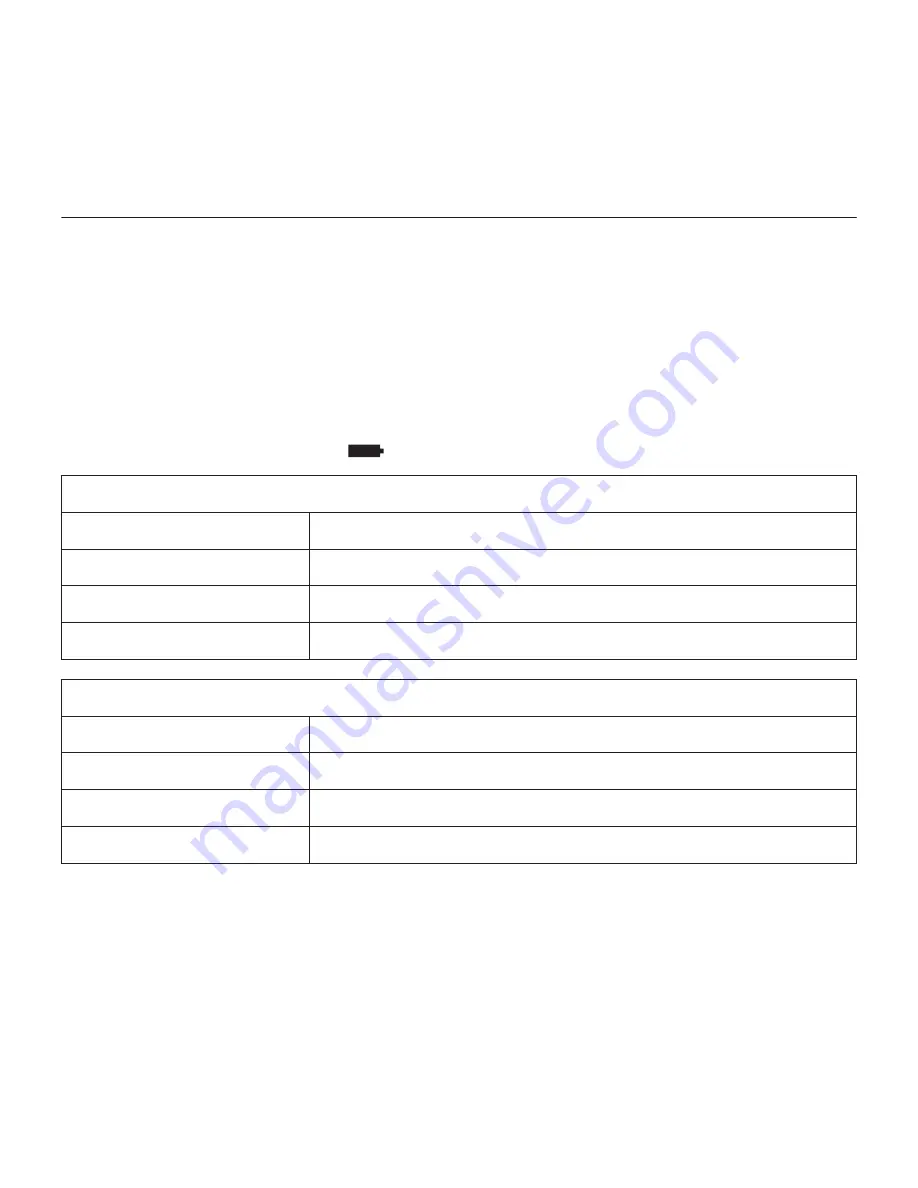
English 7
Logitech® Wireless Speaker
Useful notes and tips
You can only connect your Wireless Speaker with one device at a time.
If the wireless connection is lost between your iPad or iPhone and your speaker, you will
need to follow steps 4 through 7 to re-establish the wireless connection.
When your Wireless Speaker is connected to your iPad or iPhone, you must adjust the
volume through the controls on the Wireless Speaker.
The Logitech Wireless Speaker will pair with two wireless devices. If you decide to pair an
additional wireless device to your Wireless Speaker, the previous pairing will be lost.
Battery-life indicators
Discharging
Solid green
50–100% battery life
Solid orange
10–<50% battery life
Solid red
<10% battery life
No light
Speaker is off or battery needs recharging
Charging
Solid green
100% charged
Pulsing green
50–<100% charged
Pulsing orange
10–<50% charged
Pulsing red
<10% charged
Note: The battery is removable for disposal/recycling only. Please see www.logitech.com/support
for more information.
Summary of Contents for Wireless Speaker for Ipad
Page 1: ...Getting started with Logitech Wireless Speaker for iPad...
Page 2: ...Logitech Wireless Speaker 2 Getting started with Logitech Wireless Speaker for iPad...
Page 59: ...v 59 Logitech Wireless Speaker 1 2 3 3 5 mm 4 5 6 7 1 2 3 4 5 6 7...
Page 60: ...60 v Logitech Wireless Speaker 6...
Page 63: ...v 63 Logitech Wireless Speaker 10 iPad iPad 5 To iPad 5 3 5 mm iPad 3 5 mm www logitech com...
Page 64: ...64 Logitech Wireless Speaker 1 2 3 3 5 4 5 6 1 2 3 4 5 6 7...
Page 65: ...65 Logitech Wireless Speaker 6...
Page 68: ...68 Logitech Wireless Speaker 10 iPad iPad 5 iPad 5 3 5 iPad 3 5 www logitech com...
Page 94: ...94 Logitech Wireless Speaker iPad iPad 5 5 iPad 3 5 iPad 3 5 www logitech com...
Page 95: ...95 Logitech Wireless Speaker 100 50 50 10 10 100 100 50 50 10 10 www logitech com support 10...
Page 97: ...97 Logitech Wireless Speaker 6...
Page 98: ...98 Logitech Wireless Speaker 1 1 LED 2 2 LED 3 3 3 5 4 4 5 5 6 6 7 7 1 2 3 4 5 6 7...








































