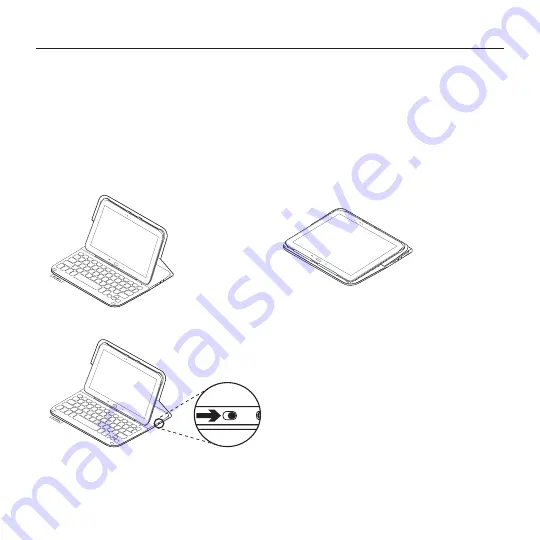
7 English
Logitech Ultrathin Keyboard Folio - For Samsung GALAXY Tab4 10.1
Using the keyboard folio
Two viewing positions
The keyboard folio provides two viewing
positions—one for typing and another
for browsing.
To type:
1.
Move the tablet holder into the typing
position, aligning it with the built-in
magnet to secure it:
2.
Turn on the keyboard:
If the status light turns red, charge
the battery. For more information,
see “Charging the keyboard battery.”
If you don’t use the keyboard for a while
in the typing position, it enters sleep mode
automatically. Pressing any key wakes it.
To browse, place the tablet holder in
the browsing position:
You can switch off the keyboard if you want
to conserve battery power.
Typing position
Browsing position
Summary of Contents for Ultrathin Keyboard Folio
Page 138: ...138 v Logitech Ultrathin Keyboard Folio Samsung GALAXY Tab4 10 1 1 tablet 2 tablet...
Page 142: ...142 v Logitech Ultrathin Keyboard Folio Samsung GALAXY Tab4 10 1 1 micro USB USB 2 USB...
Page 143: ...143 v Logitech Ultrathin Keyboard Folio Samsung GALAXY Tab4 10 1 1 2 3 3 2 1...
Page 150: ...150 Logitech Ultrathin Keyboard Folio Samsung GALAXY Tab4 10 1 1 2...
Page 154: ...154 Logitech Ultrathin Keyboard Folio Samsung GALAXY Tab4 10 1 1 USB USB 2 USB...
Page 155: ...155 Logitech Ultrathin Keyboard Folio Samsung GALAXY Tab4 10 1 1 2 3 3 2 1...
Page 156: ...156 Logitech Ultrathin Keyboard Folio Samsung GALAXY Tab4 10 1 1 2 1 2...
Page 223: ...223 Samsung GALAXY Tab4 10 1 Logitech Ultrathin Keyboard Folio 1 1 2 2...
Page 224: ...224 Samsung GALAXY Tab4 10 1 Logitech Ultrathin Keyboard Folio 1 1 micro USB USB 2 2 USB...
Page 226: ...226 Samsung GALAXY Tab4 10 1 Logitech Ultrathin Keyboard Folio 1 1 2 2 1 1 2 2...
Page 227: ...227 Samsung GALAXY Tab4 10 1 Logitech Ultrathin Keyboard Folio 1 1 2 2 3 3 3 2 1...








































