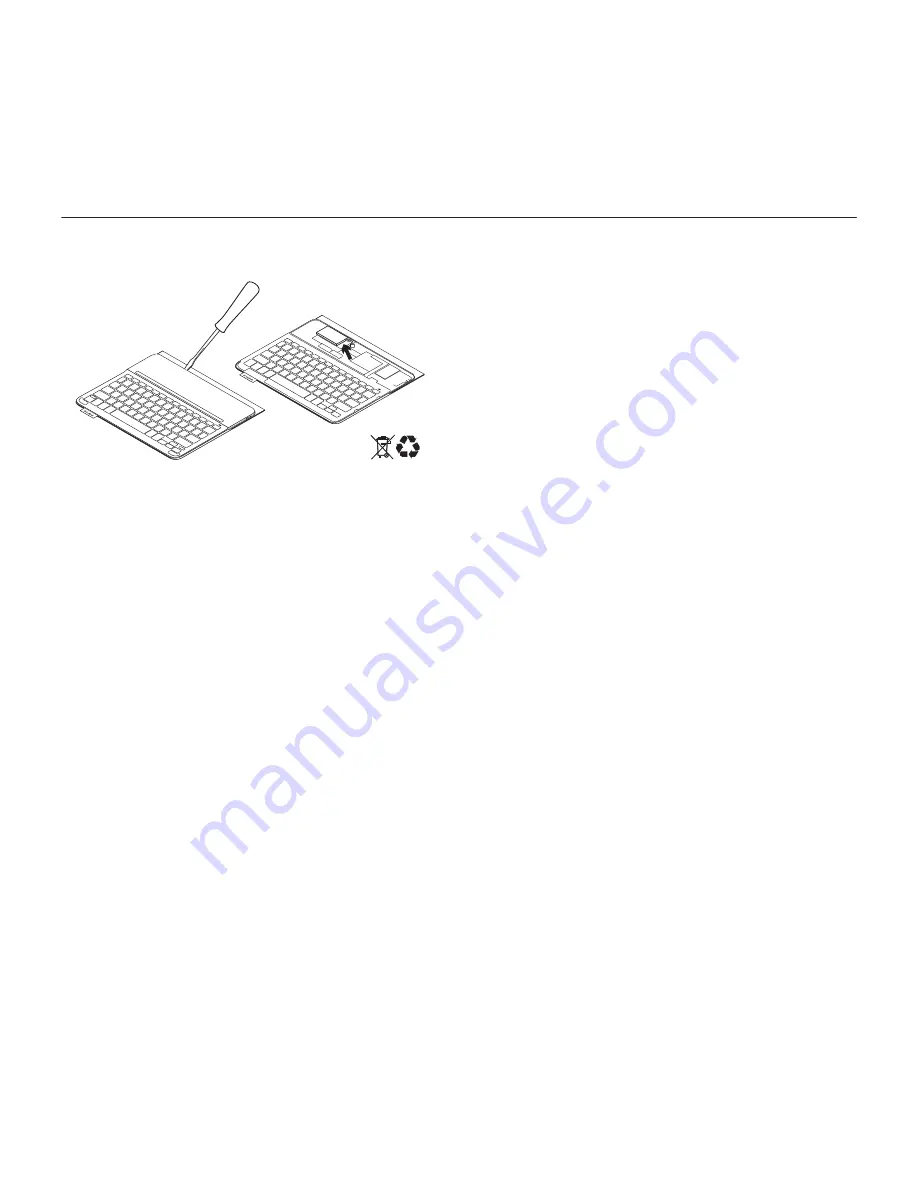
Logitech TYPE - S - Keyboard Case - For Samsung Galaxy Tab E
11 English
Battery disposal at product
end of life
1.
Pry off top cover of keyboard
with screwdriver.
2.
Detach battery from circuit board
and remove battery.
3.
Dispose of your product and its battery
according to local laws.
Visit Product Support
There’s more information and support
online for your product. Take a moment
to visit Product Support to learn more
about your new
Bluetooth
keyboard.
Browse online articles for setup help,
usage tips, and information about
additional features. If your
Bluetooth
keyboard has optional software,
learn about its benefits and how it can
help you customize your product.
Connect with other users in our Community
Forums to get advice, ask questions,
and share solutions.
At Product Support, you’ll find a wide
selection of content including:
• Tutorials
• Troubleshooting
• Support community
• Online documentation
• Warranty information
• Spare parts (when available)
Go to:
www.logitech.com/support/type-s-tab-e
3
2
1










































