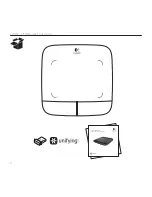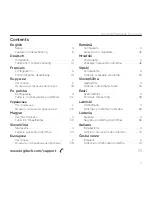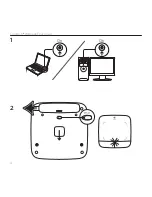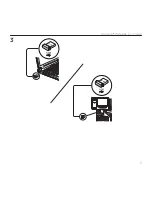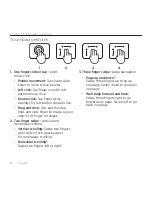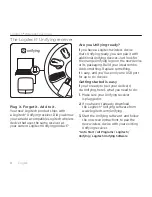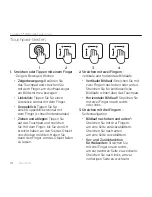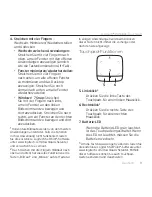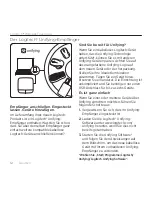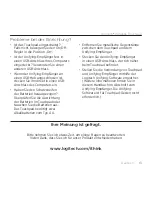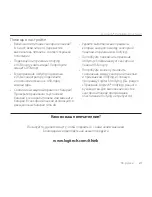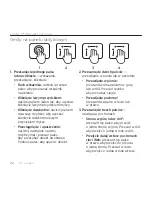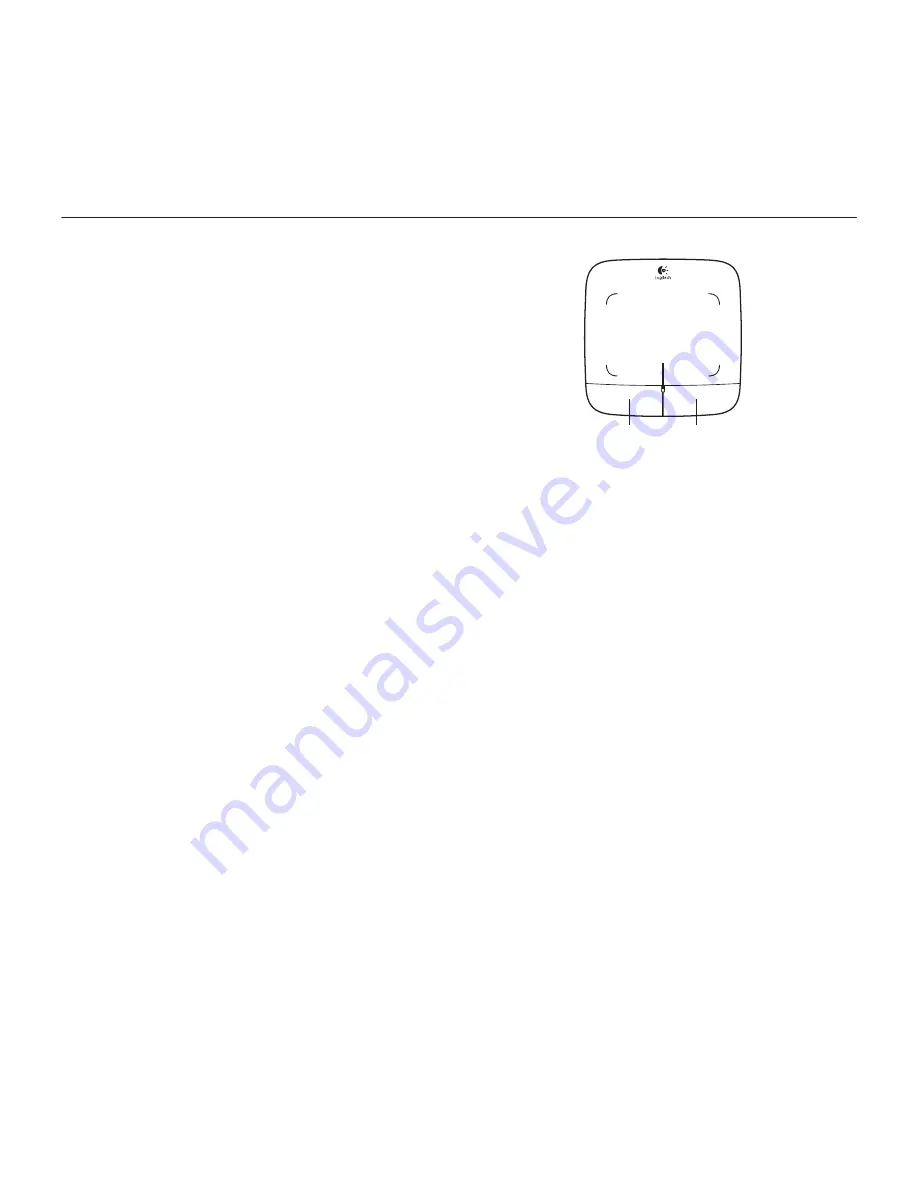
Logitech® Wireless Touchpad
7
English 7
4. Four finger swipe
—switch, minimize/
restore, and snap
•
Application switch:
Swipe four
fingers up to display window of open
applications (similar to Alt-Tab).
•
Minimize/restore windows:
Swipe four fingers down to minimize
all open windows and to display
the desktop. Swipe down again to
restore all windows
•
Windows® 7 Snap:
Swipe four fingers
left to move and snap a window
to the left screen edge. Swipe right to
move and snap a window to the right
screen edge.
1 Horizontal scrolling is widely supported,
but if it doesn’t work in your application,
download the free Logitech SetPoint® Software
at www.logitech.com/downloads, and try again.
2 Three finger swipe (page up and down)
functions like the Page up and Page down keys
on a keyboard. In some applications, these keys
don’t always display the next page up or down
when pressed.
Touchpad features
5. Left button click
3
Press the left button for left-button
mouse click.
6. Right button click
3
Press the right button for right-button
mouse click.
7. Battery LED
When the battery LED is green,
the touchpad is on. When the LED
turns red, replace the batteries.
3 To change button assignments, download
the free Logitech SetPoint® Software at
www.logitech.com/downloads. This software also
allows you to disable/enable touchpad gestures.
5
7
6
Summary of Contents for T-R0002
Page 1: ...Getting started with Logitech Wireless Touchpad...
Page 2: ...Logitech Wireless Touchpad 2 Getting started with Logitech Wireless Touchpad...
Page 4: ...Logitech Wireless Touchpad 4 1 2 On On...
Page 5: ...Logitech Wireless Touchpad 5 3...
Page 18: ...Logitech Wireless Touchpad 18 18 1 2 1 3 2 1 2 3 4...
Page 26: ...Logitech Wireless Touchpad 26 26 1 2 1 3 2 1 2 3 4...
Page 38: ...Logitech Wireless Touchpad 38 38 1 2 1 3 2 1 2 3 4...
Page 78: ......