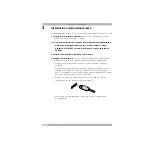6
Tips
7
Tips
Here are a few things to keep in mind that will help you get the most from
QuickCam
®
Web.
Versatility.
Whether you hold it in your hand, place it on your monitor, or put it on
your desktop, QuickCam Web provides flexibility. Placing the camera on your monitor
usually provides excellent eye contact. But holding the camera makes it possible for you
to move up close to objects.
Lighting.
QuickCam Web works well with all types of room lighting. But for good video
quality, try not to place bright light (e.g., sunlight through a window) behind your
subjects. In harsh, contrasty light, you will appear too dark or your subject will lack detail.
Sound.
While recording, it is best to keep your computer’s speakers behind the camera.
Placing the camera too close to a sound source may affect the camera’s sound quality
by creating audio feedback.
Software Updates.
The Logitech
®
Internet Update software automatically checks
the Logitech web site, determines whether you have the latest version of the QuickCam
software, and if an update exists, downloads the newer version for you. To check for new
software updates, click the Help button on the QuickCam software Taskbar, then click
“Check for Software Updates.”
Logitech
®
Web Site.
When you get the chance, come and visit us on the Internet
at
www.Logitech.com/cam.
We have lots of information about new products,
special offers, and customer support. You can also register your product online.
Simply click the Globe button on the QuickCam software Taskbar.
8
Getting More Information — Important!
QuickCam
®
Web comes with an easy-to-use
How to Guide
and an extensive online
help system. Both show you how to use all the features of QuickCam Web.
You can access the online help quickly via the help menu in the QuickCam
®
software.
To access the
How to Guide
, do the following:
1. From the Windows
®
Taskbar, select Start, Programs, Logitech QuickCam,
then the “View How to Guide.”
2. The How to Guide displays automatically (if Adobe
®
Acrobat
®
is installed).
To view a topic, click one of the bookmarks listed on the left side of the title page.
Or you can print the How to Guide by clicking “File” then “Print” in the menu bar
on the first page of the Guide.
Summary of Contents for Quickcam Web
Page 75: ......