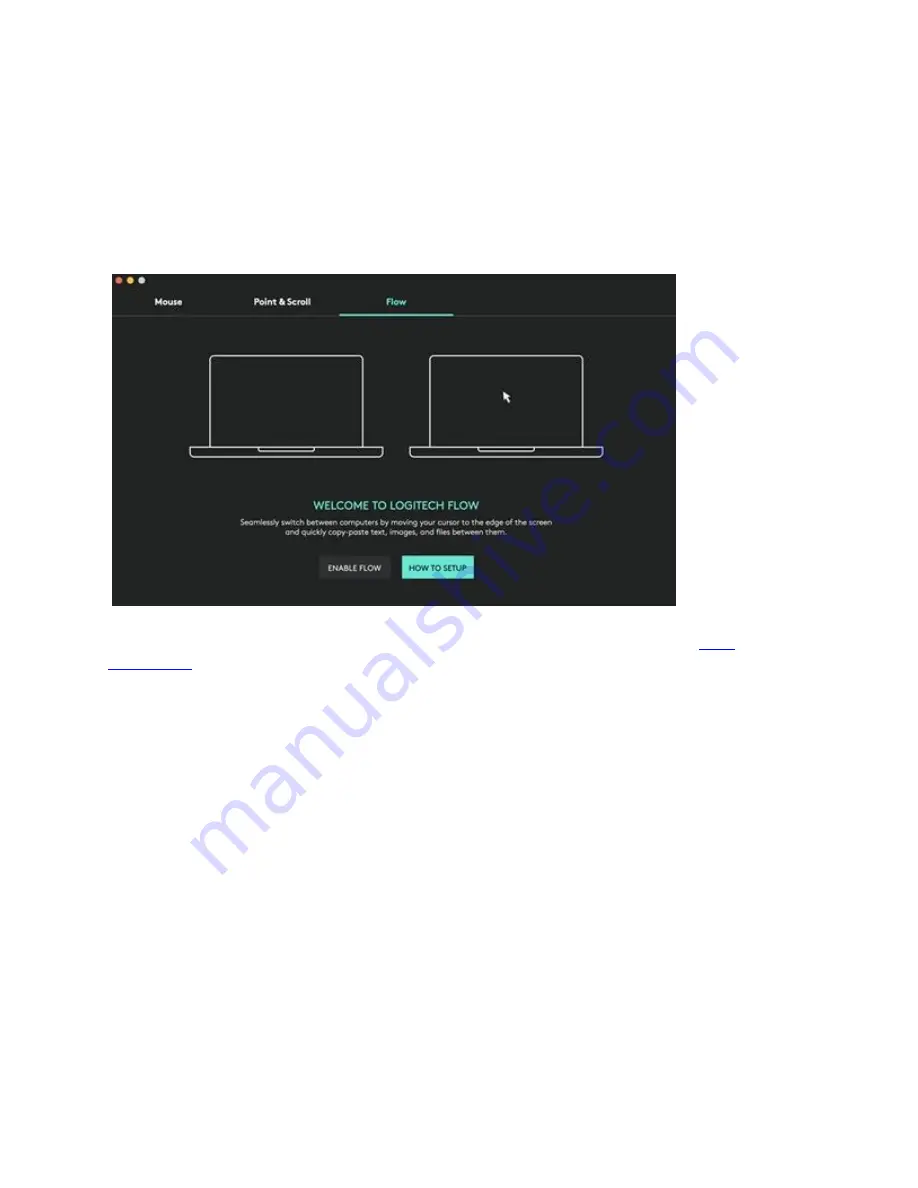
Flow between two computers
You can work on multiple computers with a single MX Anywhere 3.
With Logitech Flow, you can use the mouse cursor to move from one computer to the next. You
can even copy and paste between computers, and if you have a compatible Logitech keyboard,
such as MX Keys, the keyboard will follow the mouse and switch computers at the same time.
You will need to install Logitech Options software on both computers and follow
Charging MX Anywhere 3












