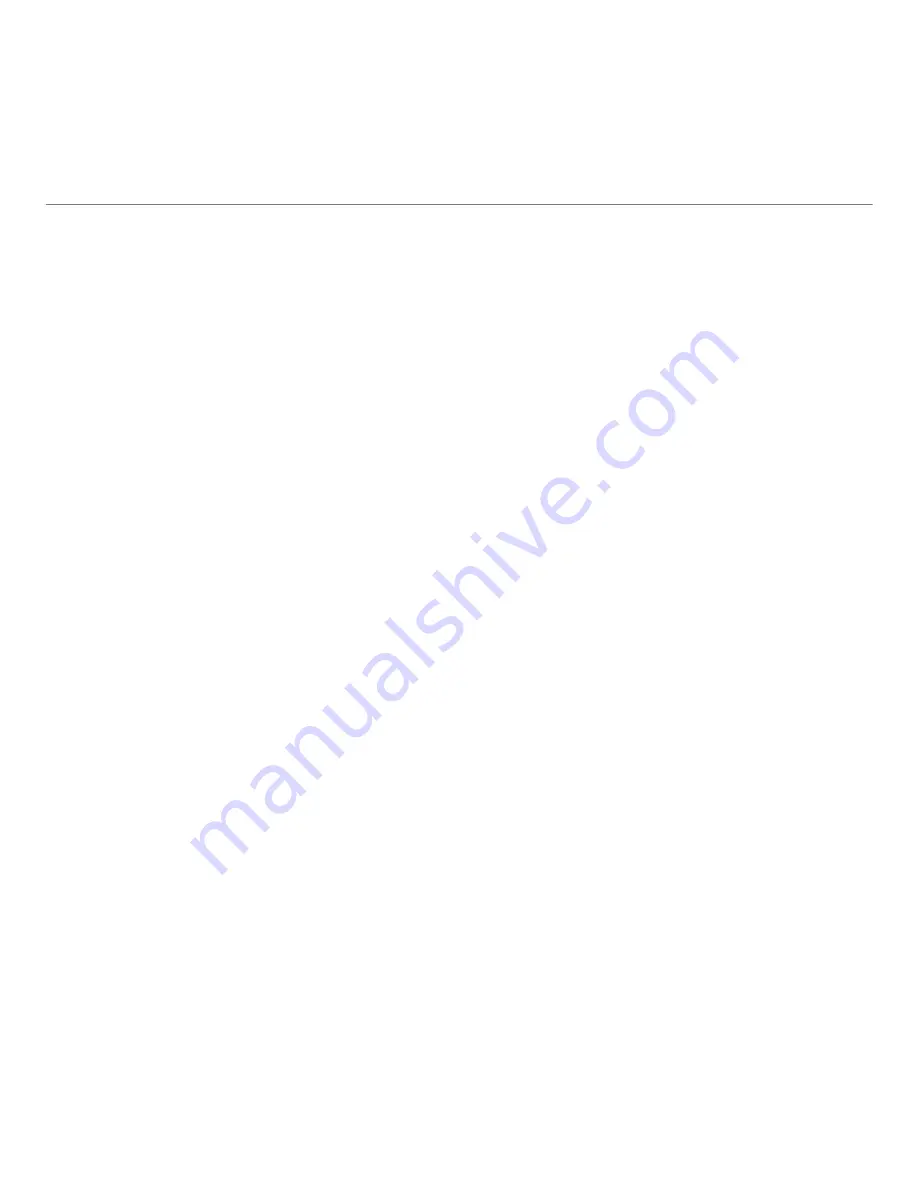
13
Logitech® Mini Controller
Help with setup
Problem:
My Mini Controller does not work or will not connect.
Solution:
Check the following:
• Is the Mini Controller on? Open the top cover to turn on the unit. The Battery Indicator Light
should be solid green when the battery is fully charged, and red when battery power is low.
If the Battery Indicator Light is red, you will need to recharge the battery. Refer to page 7 for
instructions.
• Is the battery installed correctly? Remove the battery cover and check battery installation. Refer
to page 6 for more information.
• Is your Mini Controller paired with the Logitech Revue™ Companion Box (sold separately)? To
pair the Companion Box with the Mini Controller, please refer to
Setup with a Logitech Revue™
Companion Box
on page 9
.
• Is your Mini Controller paired with a Google TV–based smart TV system? Make sure the
Unifying receiver is plugged into a USB port on your Google TV. Try using the USB cable
extender to place the Unifying receiver farther away from your TV, which may be producing
electromagnetic interference. You may need to re-establish the connection between the Mini
Controller and its Unifying receiver:
1.
Insert the Unifying receiver in a USB port on a PC that is connected to the Internet.
2.
Download the Unifying software from
www.logitech.com/unifying
.
3.
Follow the on-screen instructions to reconnect the Mini Controller with the Unifying receiver.
4.
When finished, insert the Unifying receiver back into a USB port on the TV. The connection
between the Mini Controller and Unifying receiver should now be re-established.
• If you are navigating through TV channels or web pages, make sure the Mode Slider is set to
Navigation mode by moving the slider left. To enter text or to move the screen pointer, move
the Mode Slider right to activate Pointing mode.
















