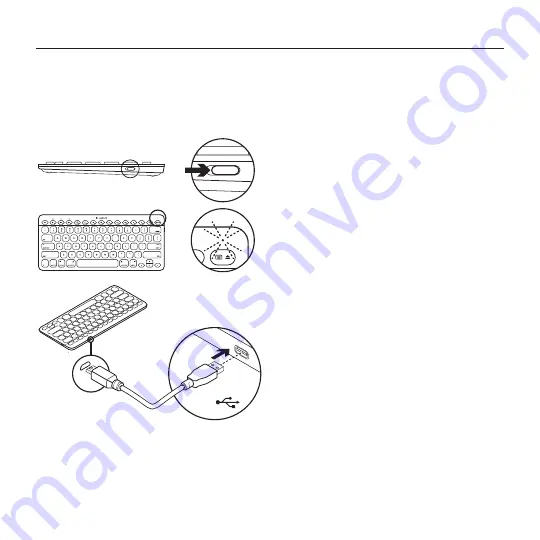
Wireless Illuminated Keyboard
8 English
Charge the batteries
A three-hour charge provides up to 10 days of use when you type about two hours a day
with backlight on, or about one year without backlight. You can use the keyboard while
it charges.
To check battery power and to charge the keyboard, do the following:
1.
Turn on the keyboard.
• Battery Status light flashes green:
the battery has an adequate charge.
• Battery Status light flashes red:
recharge the battery. Go to step 2.
2.
Connect the keyboard to a computer
using the Micro-USB charging cable.
Charge for 1 to 3 hours, or until the
Battery Status light turns solid green.
Note: If the battery power is critically low, the
keyboard backlight is disabled and the battery
status light will blink red
USB















