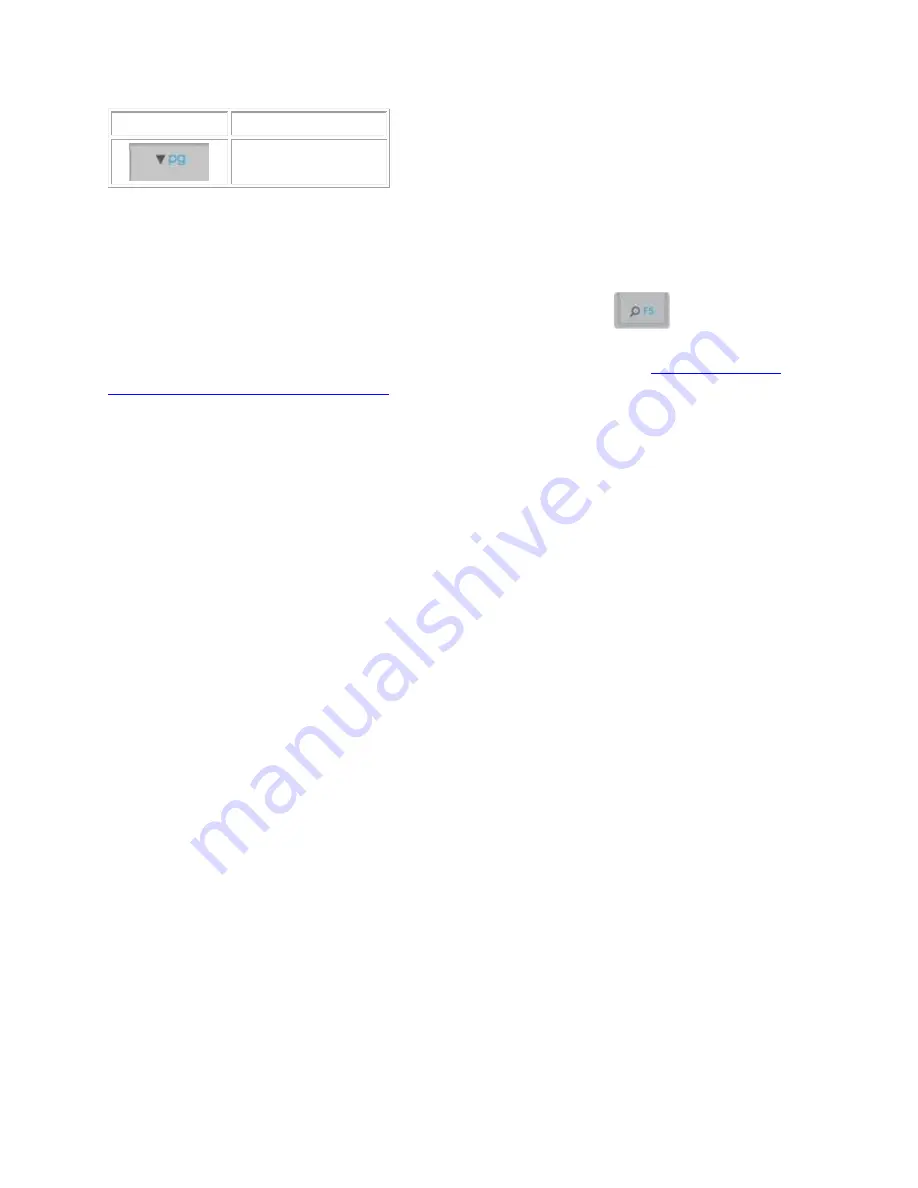
Key
Shortcut / Function
FN + down arrow:
page down
To select a function key, hold down the
FN
key, and then press one of the keys listed in the table
above.
For example, to use F5, hold down
FN
and then press the
Search
key
You can also set the keyboard to only use standard F1 - F12 functions. See
keyboard to use standard function keys
+
Disable keys on the K400 Plus keyboard with Logitech Options
You can disable some or all of the following keys on your K400 Plus keyboard:
Caps Lock
Scroll Lock
Insert
Windows logo key
To disable the keys:
1.
Start Logitech Options:
Start > All Programs > Logitech > Logitech Options
2.
If you have more than one product displayed in the Logitech Options window, select
Wireless Touch Keyboard K400 Plus
.
3.
In the lower left corner of the window, click
More
.
4.
In the
More Settings
window, under
Disabled keys
, check the keys you want to disable.
5.
Click on the
X
to close the window. Your changes are automatically saved.


















