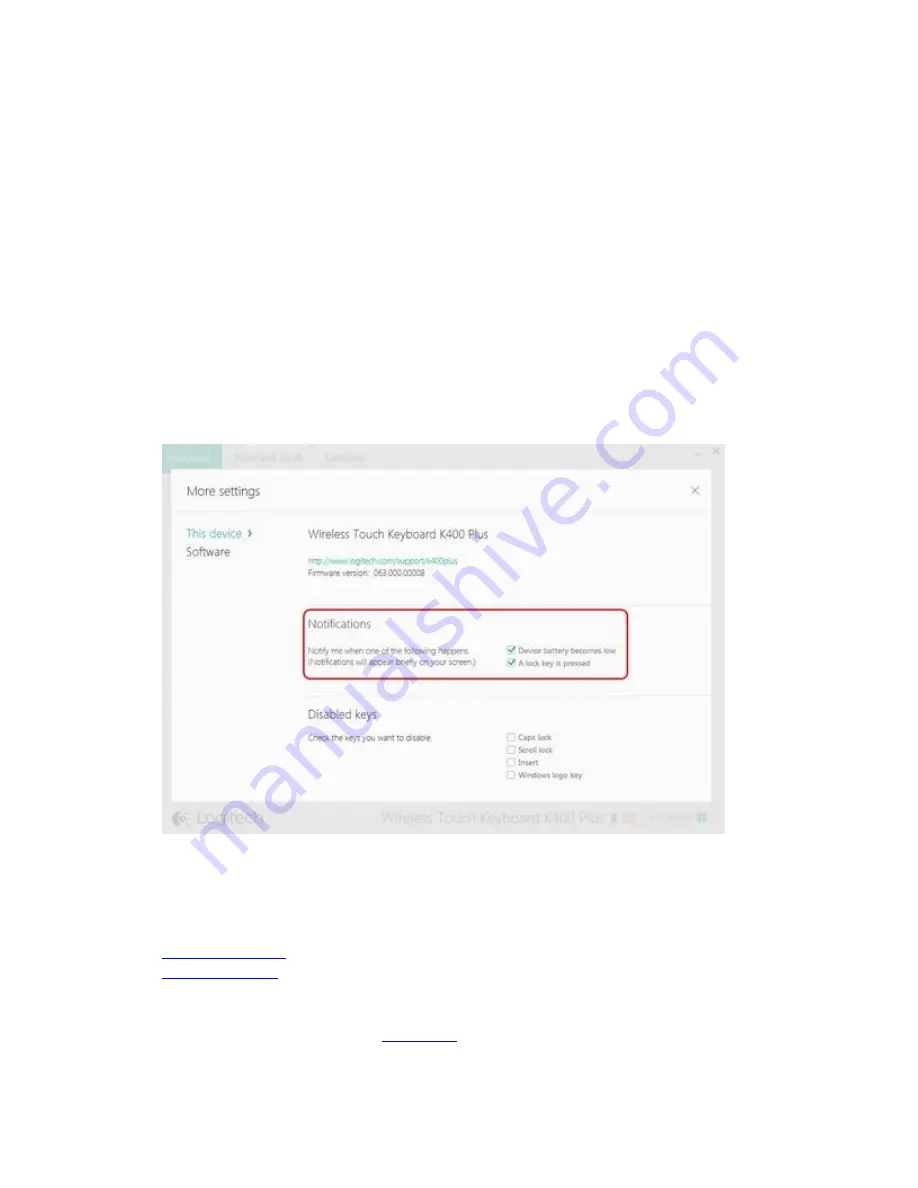
Frequently Asked Questions
+
Set up notifications on the K400 Plus keyboard with Logitech Options
You can use Logitech Options to set up on-screen notifications for your K400 Plus keyboard:
1.
Start Logitech Options:
Start > All Programs > Logitech > Logitech Options
2.
If you have more than one product displayed in the Logitech Options window, select
Wireless Touch Keyboard K400 Plus
.
3.
In the lower left corner, click
More
.
4.
In the
More Settings
window, under
Notifications
, you can enable and disable on-screen
notifications for when:
o
a lock key is pressed
o
the battery level is getting low
+
Set K400 Plus pointer speed and scrolling with Logitech Options
You can use Logitech Options to set the pointer speed.
If you don’t have Logitech Options, you can get the latest version of the software from the
Wireless Touch Keyboard K400 Plus
















