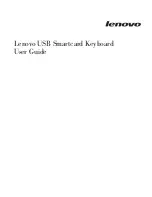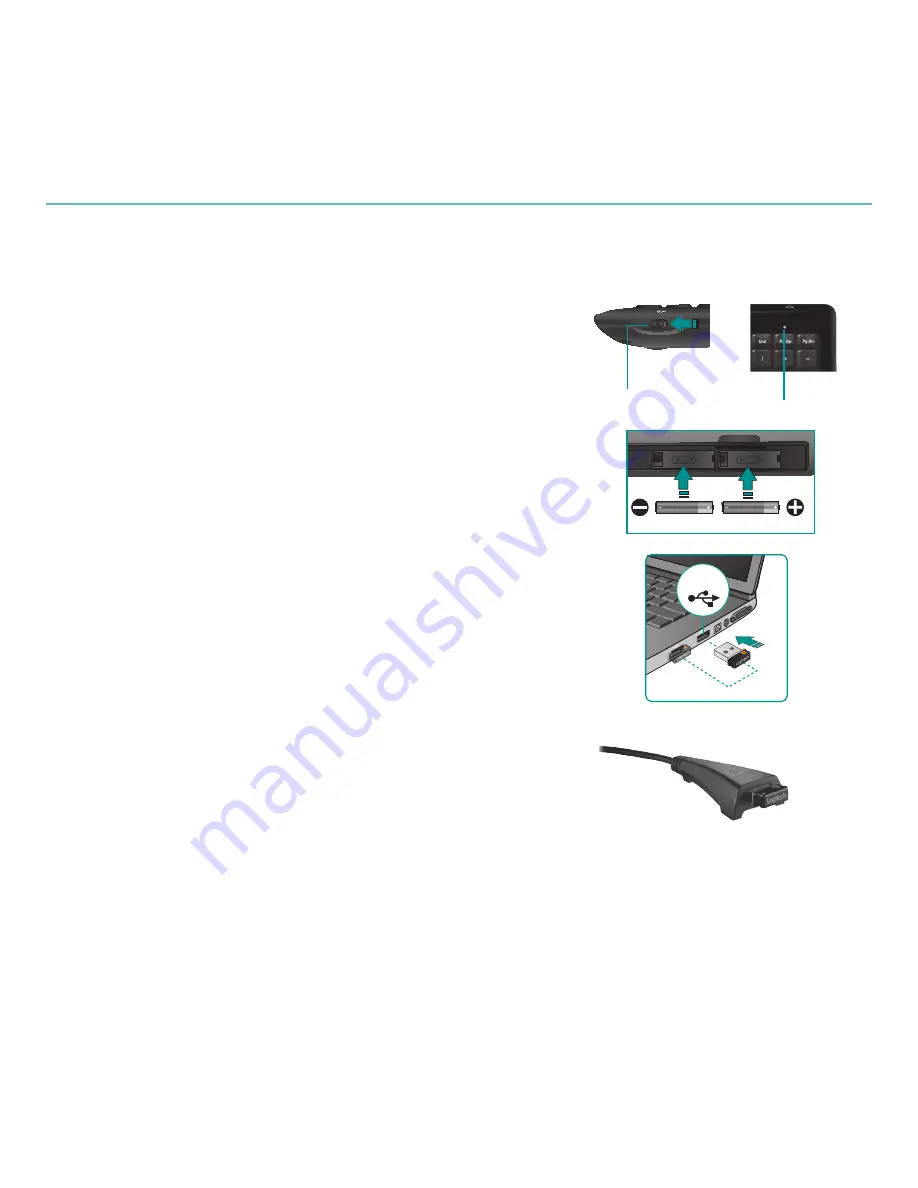
English
13
User’s Guide
Visit www.logitech.com/comfort for more information about using your
product, and for ergonomics.
Troubleshooting
Keyboard is not working
Is the Power on?
•
The power switch for the keyboard
must be in the
ON
position. Battery LED should light
green.
How are the batteries?
•
Check the keyboard battery
installation or replace the batteries. The keyboard uses
two AA alkaline batteries.
Check the Unifying receiver.
•
Plug the Unifying
receiver into a different USB port. Remove any metal
object between the Unifying receiver and the keyboard
that may interfere with reception.
Re-establish the connection.
•
Use the Unifying
software to reset the connection between the keyboard
and Unifying receiver. Refer to the Unifying section in this
guide for more information (p. 12).
Move closer?
•
Try moving the keyboard closer to
the Unifying receiver, or plug the Unifying receiver
into the receiver extender cable to bring it closer
to the keyboard.
Restart the computer.
•
Battery LED
On/Off slider
switch
64#
Summary of Contents for K340 - Wireless Keyboard
Page 1: ...User sguide Logitech WirelessKeyboardK340 ...
Page 3: ...Thank you Takk Kiitos Tack Tak ...
Page 4: ...4 Logitech Wireless Keyboard K340 User sguide Logitech WirelessKeyboardK340 ...
Page 5: ...5 Logitech Wireless Keyboard K340 64 ...
Page 6: ...6 Logitech Wireless Keyboard K340 English Pull Svenska DRA Dansk TRÆK Norsk TREKK Suomi VEDÄ ...
Page 38: ... 888 XXX MPHJUFDI DPN TVQQPSU ...
Page 39: ......