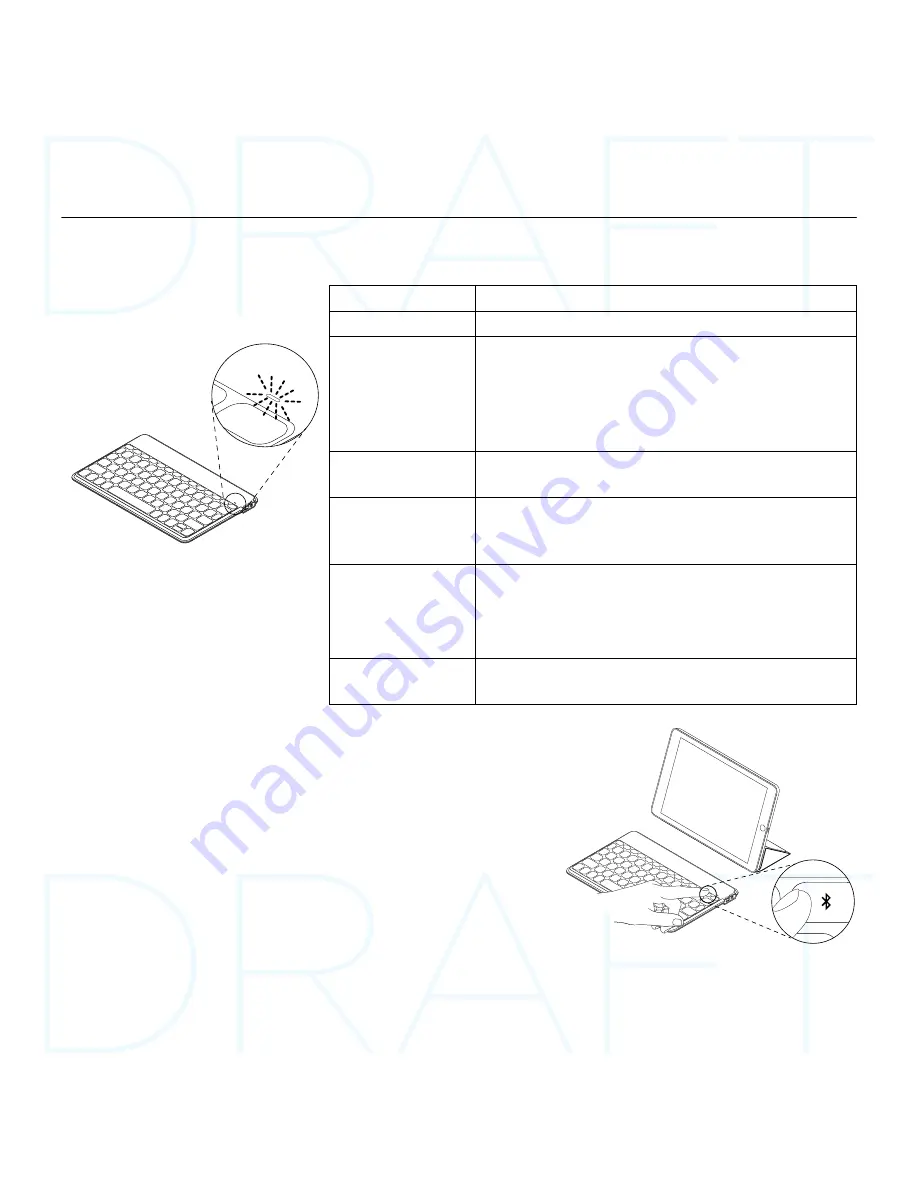
Keys-To-Go - Ultra-portable keyboard
English 7
Use your product
Status light indications
Light
Description
Blinking green
The battery is charging.
Solid green
When charging, indicates that the battery
is fully charged (100%).
When you press the battery check key,
solid green for 2 seconds indicates that
the battery power is good (above 20%).
Blinking red
Battery power is low (less than 20%).
Recharge the battery.
Solid red
When you first turn on your keyboard,
the status light shows solid red briefly
if battery power is low.
Blinking blue
Fast: The keyboard is in discovery mode,
ready for pairing.
Slow: The keyboard is trying to reconnect
to your iPad.
Solid blue
Bluetooth pairing or reconnection
is successful.
Connecting to a different iOS device
1.
Make sure the keyboard is turned on.
2.
On your iOS device, check that Bluetooth is turned on.
Select Settings > Bluetooth > On.
3.
Press and hold the Bluetooth connect key on
the keyboard for 2 seconds. The keyboard turns
discoverable for 3 minutes.
4.
Select “Keys-To-Go” from the Devices menu.
Summary of Contents for IK1041
Page 1: ...Setup Guide Keys To Go Ultra portable keyboard iK1041...
Page 2: ...Keys To Go Ultra portable keyboard 2 Contents English 3 11...
Page 12: ...12 Keys To Go 1 ON 15 2 Keys To Go iPad Keys To Go Keys To Go 2...
Page 13: ...13 Keys To Go 1 USB USB USB 2 2 5...
Page 14: ...14 Keys To Go Home iPad Fn X Fn C Fn V Fn Fn Fn...
Page 15: ...15 Keys To Go 100 2 20 20 iPad iOS 1 2 iOS 3 2 3 4 Keys To Go...
Page 16: ...16 Keys To Go OFF 2...
Page 17: ...17 Keys To Go 1 2 3 4 5...



















