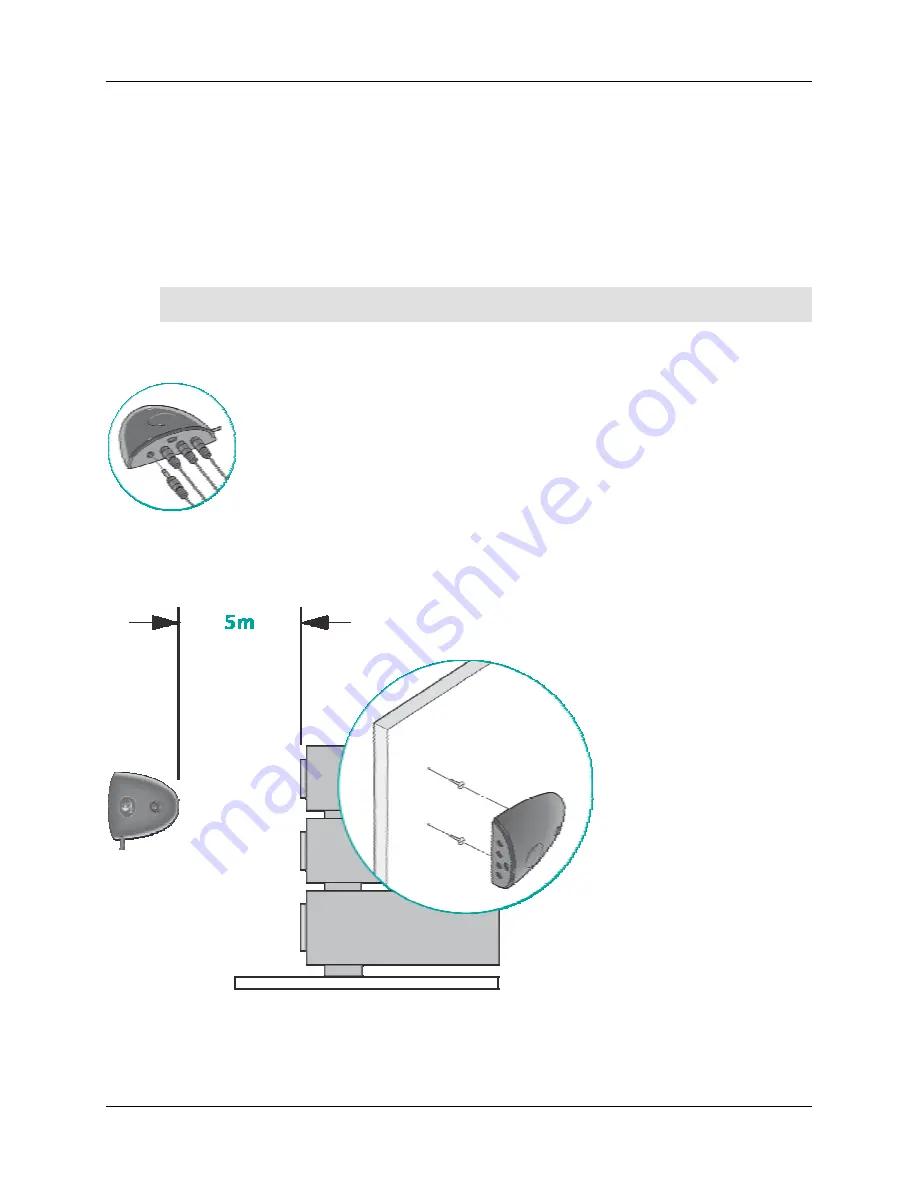
User Manual
Harmony 895
v. 1.0
page 4
Using Your Harmony Remote
This section provides you with information that will help you use your remote.
Using the Remote with the RF Wireless Extender
The Harmony RF Wireless Extender allows you to use the Harmony remote to control devices that are out
of view (e.g. they are inside a cabinet).
Note:
Update the RF Wireless Extender each time you make any changes to the configuration of
your remote.
The RF Wireless Extender has four dual-head IR (infrared) emitters (one emitter can control two devices)
that can be used to control up to eight devices that are out of extender's range.
Installing the RF Wireless Extender
The extender can be wall-mounted or installed inside the cabinet where you devices are located.
Wall-Mounted

















