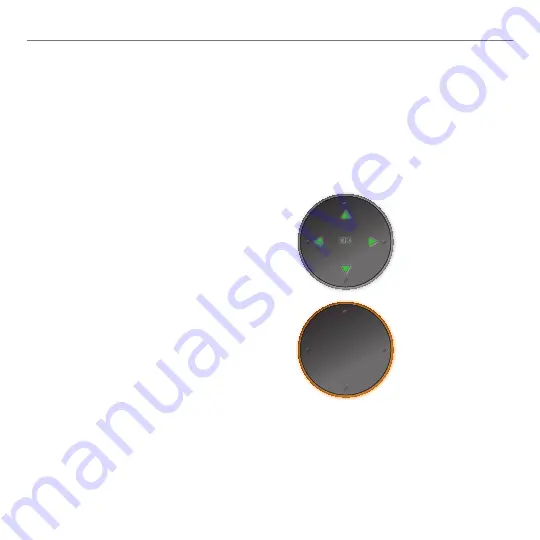
13
Logitech® Mini Controller
Touchpad in
Navigation mode
Touchpad in
Pointing and
Typinig mode
The Mini Controller keyboard and touchpad illuminate when you open the cover, press a key, or use a
control. The backlighting fades out when you either close the cover or stop using the Mini Controller
for about five seconds.
The Mini Controller uses an ambient light sensor to measure light levels. If the available light is
sufficient for viewing the controls, the Mini Controller suppresses backlighting to conserve power.
Illuminiation
Touchpad backlighting
In Navigation mode, the touchpad direction
arrows and the word, “OK,” are backlit in green,
indicating that the pad is functioning as a
directional pad for navigating media.
In Typing and Pointing mode, the perimeter of
the touchpad is backlit in orange, indicating
that the pad is functioning as a touchpad for
moving the screen pointer.
Key backlighting
The Mini Controller keys are always backlit in
orange.
































