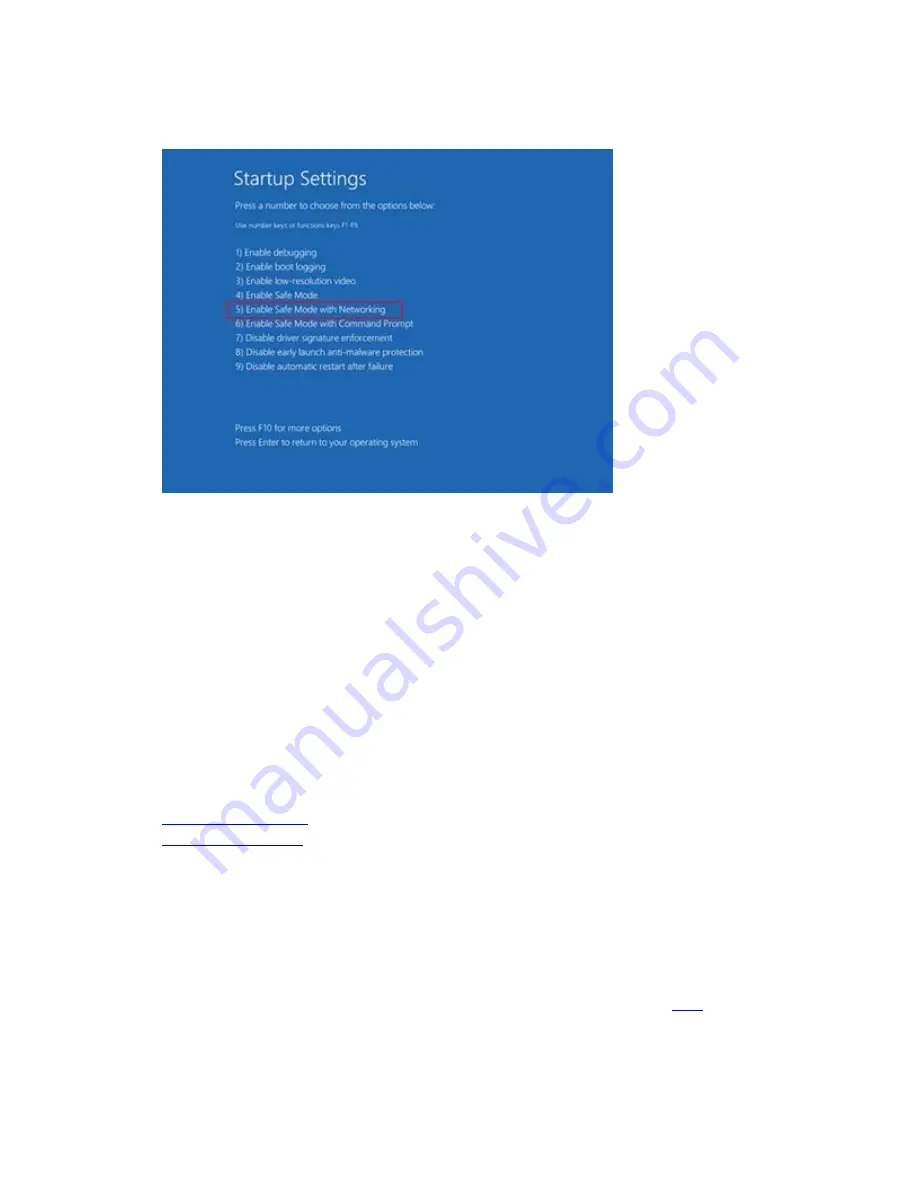
4.
Press
5
on your keyboard to select
Enable Safe Mode with Networking
.
5.
In Windows Safe Mode, navigate to Windows Settings (
Win+I
) >
Update and
Security
>
Windows Update
and install the latest updates.
+
Create and scan for profiles with Logitech Gaming Software
Logitech Gaming Software (LGS) includes support for approximately six hundred games as of
release 8.91. When you run the software for the first time, it should scan and automatically set up
game profiles for you. If you install more games later, you can rescan for supported games and
have profiles imported for them. You use profiles to customize pointer, lighting or G-
key/function key command assignments for every individual game and application. If you prefer,
you can also just use one profile for all your games and applications.
There are two ways to set up profiles for your games or applications:
Scan For New Games
Logitech Gaming Software’s game profiles are created using registry entries from either Steam,
uPlay, Battle.net, or Origin. Certain game profiles are associated with multiple publisher’s
registry entries, but the majority are linked to the Steam registry entry, excluding the games that
are available exclusively on Battle.net or Origin. See a complete list of games
1.
Open Logitech Gaming Software (LGS).
2.
Navigate to the Home window for your mouse, keyboard or headset.






























